To read more about the Survey Center, click here.

- 2026+
-
2025+
- Release Notes: December 19
- Release Notes: December 16
- Release Notes: December 9
- Release Notes: December 2
- Release Notes: November 21
- Release Notes: November 18
- Release Notes: November 11
- Release Notes: November 7
- Release Notes: November 4
- Release Notes: October 28
- Release Notes: October 21
- Release Notes: October 14
- Release Notes: October 10
- Release Notes: October 7
- Release Notes: September 30
- Release Notes: September 23
- Release Notes: September 16
- Release Notes: September 9
- Release Notes: August 29
- Release Notes: August 26
- Release Notes: August 19
- Release Notes: August 12
- Release Notes: August 8
- Release Notes: August 5
- Release Notes: July 22
- Release Notes: July 18
- Release Notes: July 15
- Release Notes: July 8
- Release Notes: July 1
- Release Notes: June 27
- Release Notes: June 24
- Release Notes: June 10
- Release Notes: June 6
- Release Notes: June 2
- Release Notes: May 27
- Release Notes: May 23
- Release Notes: May 20
- Release Notes: May 9
- Release Notes: May 6
- Release Notes: April 22
- Release Notes: April 15
- Release Notes: April 8
- Release Notes: March 25
- Release Notes: March 21
- Release Notes: March 18
- Release Notes: March 11
- Release Notes: March 7
- Release Notes: March 4
- Release Notes: February 25
- Release Notes: February 20
- Release Notes: February 18
- Release Notes: February 11
- Release Notes: February 6
- Release Notes: February 4
- Release Notes: January 28
- Release Notes: January 21
- Release Notes: January 17
- Release Notes: January 7
-
2024+
- Release Notes: December 17
- Release Notes: December 10
- Release Notes: December 3
- Release Notes: November 25
- Release Notes: November 20
- Release Notes: November 19
- Release Notes: November 13
- Release Notes: November 12
- Release Notes: November 5
- Release Notes: October 30
- Release Notes: October 29
- Release Notes: October 22
- Release Notes: October 16
- Release Notes: October 15
- Release Notes: October 8
- Release Notes: October 2
- Release Notes: October 1
- Release Notes: September 24
- Release Notes: September 20
- Release Notes: September 17
- Release Notes: September 10
- Release Notes: September 3
- Release Notes: August 27
- Release Notes: August 23
- Release Notes: August 20
- Release Notes: August 13
- Release Notes: August 9
- Release Notes: July 26
- Release Notes: July 12
- Release Notes: June 28
- Release Notes: May 17
- Release Notes: April 26
- Release Notes: April 12
- Release Notes: March 15
- Release Notes: February 23
- Release Notes: February 2
- Release Notes: January 19
-
2023+
- Release Notes: December 22
- Release Notes: November 24
- Release Notes: October 13
- Release Notes: September 29
- Release Notes: September 8
- Release Notes: August 4
- Release Notes: July 14
- Release Notes: June 6
- Release Notes: May 26
- Release Notes: May 5
- Release Notes: April 14
- Release Notes: March 31
- Release Notes: March 17
- Release Notes: March 3
- Release Notes: February 17
- Release Notes: January 20
- 2022+
-
2021+
- Release Notes: November 2 - December 9, 2021
- Release Notes: October 4 - November 1, 2021
- Release Notes: August 7 - October 3, 2021
- Release Notes: June 13 – August 6, 2021
- Release Notes: May 16 – June 12, 2021
- Release Notes: May 2 – 15, 2021
- Release Notes: April 18 – May 1, 2021
- Release Notes: March 21 – April 17, 2021
- Release Notes: March 7 – 20, 2021
- Release Notes: February 7 – March 6, 2021
- Release Notes: January 24 – February 6, 2021
- Release Notes: January 10 – January 23, 2021
- Release Notes: December 6, 2020 – January 9, 2021
-
2020+
- Release Notes: November 22 - December 5, 2020
- Release Notes: November 8 - November 21, 2020
- Release Notes: October 25 - November 7, 2020
- Release Notes: October 11, 2020 – October 24, 2020
- Release Notes: September 27 – October 10, 2020
- Release Notes: September 13, 2020 – September 26, 2020
- Release Notes: August 30, 2020 – September 12, 2020
- Release Notes: August 16, 2020 – August 29, 2020
- Release Notes: August 2, 2020 – August 15, 2020
- Release Notes: July 5, 2020 – August 1, 2020
- Release Notes: June 21, 2020 – July 4, 2020
- Release Notes: June 7, 2020 – June 20, 2020
- Release Notes: May 24, 2020– June 6, 2020
- Release Notes: May 10, 2020 – May 23, 2020
- Release Notes: April 26, 2020 – May 9, 2020
- Release Notes: April 12, 2020 – April 25, 2020
- Release Notes: March 28, 2020 – April 11, 2020
- Release Notes: March 16, 2020 – March 27, 2020
- Release Notes: March 1, 2020 – March 15, 2020
- Release Notes: COVID-19 Related Release Notes
- Release Notes: January 1, 2020 – February 29, 2020
- 2019+
- 2018+
- 2017+
- 2016-
- 2015+
- 2014+
- 2013+
- 2012+
Release Notes: Winter '16
Account Filters
Paytronix software V16.27 will make Account Filters, our powerful segmentation tool, easier to use than ever. Using the new interface, you'll find that you can quickly create new Account Filters, view the number of accounts you've selected, and see estimated date ranges based on your specific selections. Marketers segment customers across 53 dimensions and thousands of variables with Account Filters. The redesign includes a new Account Filter homepage, new Account Filter builder tool, and updates to both the campaign and guest analysis flows. Each section is explored in more depth below.
Account Filter Homepage
Navigate to the Account Filter home page. It’s located under the heading “Marketing Tools” and is called “Account Filter.” If you do not see this option in your navigation, ask your system administrator or technical consultant to set the proper permissions for you.
The updated Account Filter homepage makes it simple to manage your filters. From the Account Filter homepage, you have the ability to copy existing filters, view existing filters, create new filters, hide filters from view, as well as a myriad of options to search and display filters on the page.
Account Filter Builder
Creating a new Account Filter, or copying an existing one is even easier with the new filter builder experience. On the Account Filter builder page, name, save, and apply other actions to your filter, such as display the filter in the email tool, or make it available to local store marketer (LSM) users. On the right-hand side of the screen, you’ll see a searchable list of all available conditions. Drag conditions to the filter builder area of the page directly to the left of the list. In the upper-right corner of the page, at any time during your filter building activity, click on the “Get Matching Accounts” to see how many accounts you have targeted with the filter. The best way to learn about all the individual filters is to open up the Account Filter area and try them out. You can move conditions into the build area by dragging them in or double clicking. Each condition is collapsible, has a help box with additional information, and optional selections that change depending on condition type.
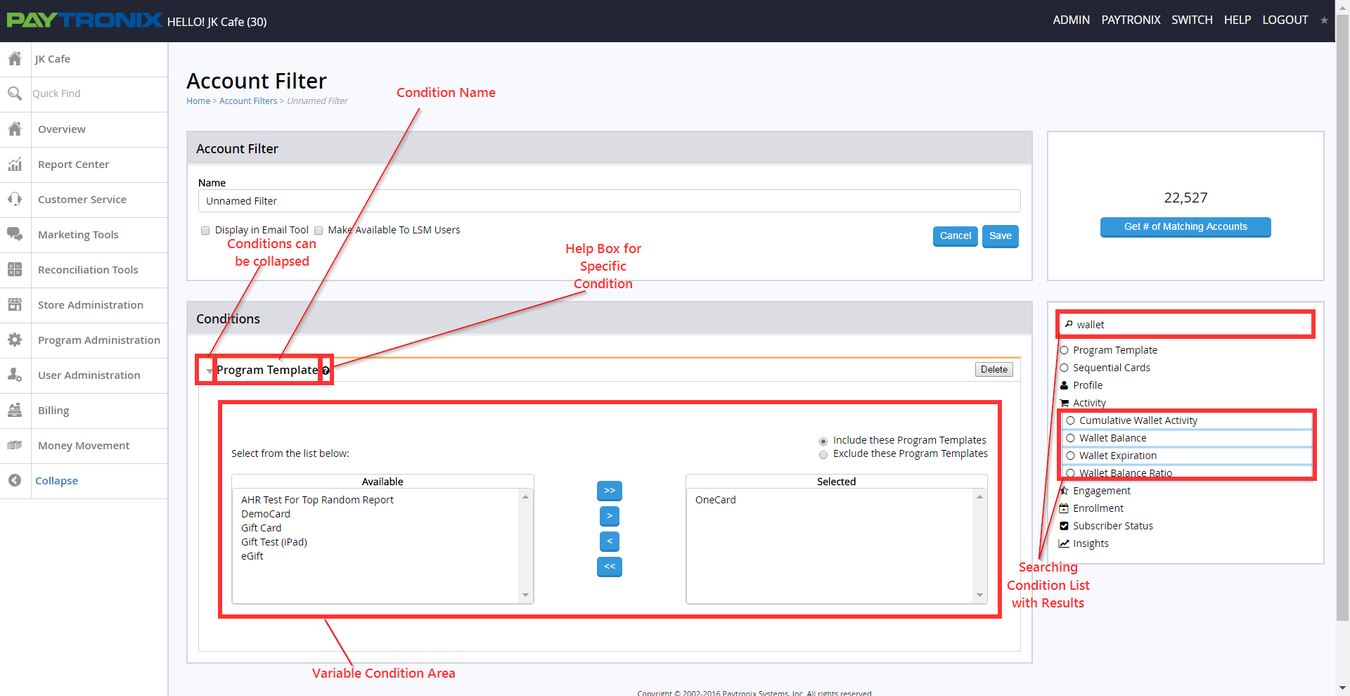
Campaign Flow
The Account Filter portion of the campaign flow has been updated to take advantage of the new Account Filter experience. In the latest version of the Paytronix software, you still have the options to use an existing filter in your campaign, copy and edit an existing filter, create a new filter, or upload accounts. When you copy and edit an existing filter, or create a new filter in the campaign flow you will now see that the Account Filter builder is integrated into the campaign flow, so that building and editing filters is simple no matter where you are in the system.
Guest Analysis Flow
The Guest Analysis report flow has been updated to take advantage of the new Account Filter experience. The Account Filter builder is built into the Guest Analysis flow so that you can take advantage of all the functionality inside the report center. In the guest analysis flow, you will notice that you can create Account Filters for reporting purposes and run the report by pressing “Continue Without Saving,” so that the filter is not added to your Account Filter list on the Account Filter homepage. You will also notice that choosing the demographic and wallet balance information you want to output in the Guest Analysis report is as easy as moving the appropriate fields into the “Selected” box. Our new Guest Analysis Flow makes getting the guest data you want easier than ever before.
Scoring
Our newest software release brings the power of advanced predictive analytics into your marketing toolbox. The predictive scoring capability was developed by the Paytronix Data Science team. Using proprietary algorithms, the Paytronix system is now able to assign a score to guests on a variety of predictive behavior. You can segment guests by score in our new Account Filter tool and market to guests differently based on their predicted behavior. As of v16.27, you will notice the new Likelihood to Visit in the Next 30 Days Score. Learn more about this score below.
Likelihood to Visit in the Next 30 Days
The Likelihood to Visit in the Next 30 Days score predicts whether guests are Extremely Unlikely, Unlikely, Somewhat Unlikely, Somewhat Likely, Likely, or Extremely Likely to visit within the next 30 days. This score is available via the new Account Filter experience under “Insights.” Use this score to prompt visits among guests who are extremely unlikely to somewhat unlikely to visit in the next 30 days. Applying this filter has the power to limit cannibalization in your promotions and boost incremental revenue.
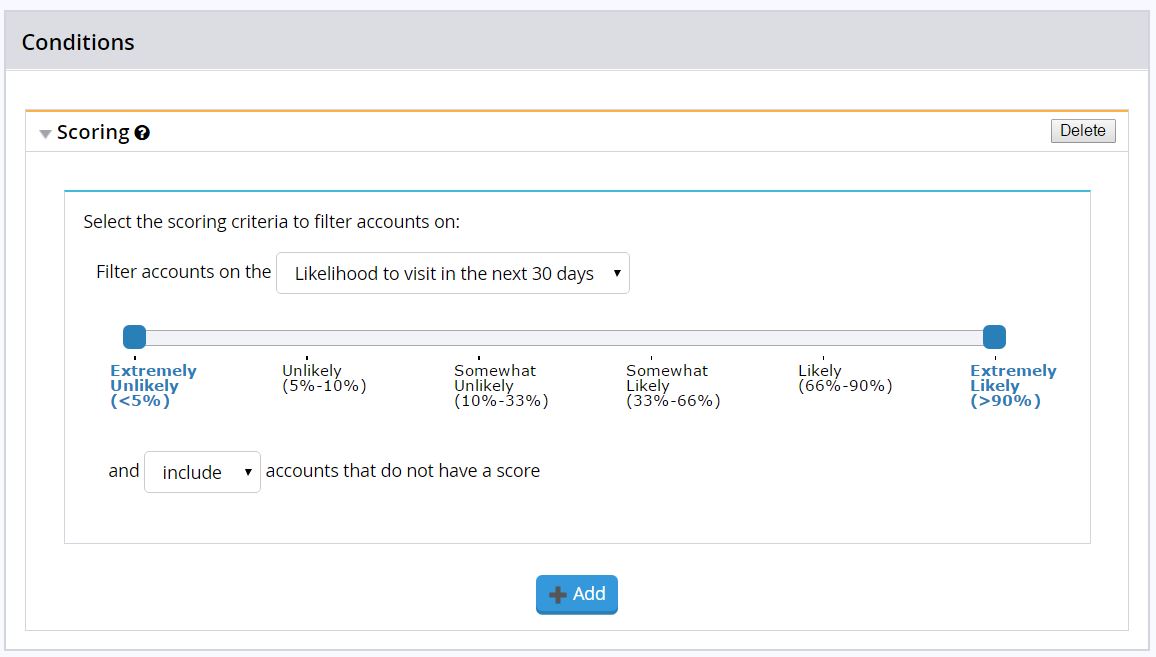
Messaging
Local Store Marketing Improvements
In the latest software release, we have included new functionality for Local Store Marketer reviewers. The Local Store Marketing (LSM) feature allows clients to give their store managers the ability to send out geographically relevant emails to its customer base. All emails are subject to approval.
When a store manager or event coordinator submits a message for review and a reviewer chooses to reject the campaign, he or she can also type in a reason for rejecting the message. This reason will be sent along to the store manager or event coordinator in the automatically-generated LSM rejection email.
Survey
The latest addition to the Paytronix messaging platform just got niftier. With the survey tool, users can send one-to-one questionnaires to their database and report on customer sentiment. Surveys can be sent out via email, mobile pull message, or via our REST API.
As a reminder, the Survey Center lives under the Marketing Tools header in the left navigation of your merchant home page.
Inside the Survey Center, you can now create a survey and preview its look and feel by clicking the “Preview” tab in the top right-hand corner of the survey. Survey previews will incorporate the responsive guest website branding that is set up for your loyalty or gift card program.
Want to take advantage of surveys? Reach out to your technology consultant to schedule a demo.

Campaign Center
Refine Search
You asked and we listened! At PXUX 2015, the top-voted client request for the Campaign Center was a super-easy way to slice and dice your list of campaigns.
As of V16.27, the Campaign Center gives you a more powerful lens through which to analyze your campaigns and filter your list of campaigns. On the Campaign Center home screen, in the top right of the Dashboards panel, you will see a blue "Refine Search" button. When clicked, a list of filtering options will appear. You can toggle through these options to dictate the campaigns included in the Campaign Impact, Messaging Volume, and Email Summary metrics, as well as the overall list displayed in the "Results" section below.
You can filter your campaigns via the following filters: campaign name, type, channel, and eligible guest count to name just a few. Each of these sections are discussed in more detail below.
Campaign Name – Search for a keyword or date of your desired campaign. For example, if you are curious to see all of your birthday campaigns in one list, type the word “birthday.” If you’d like to view all campaigns in July, type “July.” The keyword entered must either appear in the “campaign name” or the “campaign sent date” field.
Recurring vs. Non-Recurring – Whittle down your lens to look at recurring campaigns—meaning those campaigns that fire on a regular schedule—or a non-recurring, ad hoc campaigns.
Campaign Type – You can further refine your campaigns by type, including:
- Data Insights – Anything sent through the campaign tool by our Data Insights team. Unless you subscribe to the Paytronix Data Insights platform, you will not use this checkbox, which is unchecked by default.
- Email Tool (LSM) – Campaigns sent through the Local Store Marketing tool.
- Email Tool (Non LSM) – Emails deployed through the Paytronix Email Tool, rather than the campaign center.
- Expiration Only – Campaigns used to expire wallet balances in one large swath. This checkbox is also unchecked by default.
- Standard – General category for campaigns executed in the Campaign Tool. Most commonly selected Campaign Center type.
- Target & Control – Campaigns that have a random sample held out from the promotional message and/or reward.
Messages Included – This includes email and mobile messaging options (e.g., push, SMS, and pull). You can also choose to filter your list of campaigns that have no message attached. All message channels are checked off by default.
Eligible Guest Count – Use this slider to winnow down your campaigns based on the number of customers eligible within the campaign. You can adjust the slider or type in your own minimum and maximum to facilitate easy searching!
Click the “Submit” button for your filters to take effect. To return to the default view, click “Reset All.”
Bonus Tip!
Refining your search with the toggles above will simplify your list (and your life), but that’s not all: When you search for certain emails (e.g., birthday emails) you should monitor the Campaign Center dashboards to find out how a specific group of messages is performing in the field.
For example, you might find that when you’re viewing all campaigns, your open rate is somewhere between 10 and 20%. When you refine your list of campaigns to only those with the word “birthday” in the name, you might find the open rate rockets to north of 30%! What does that tell you? Your members love your birthday email and are rewarding you with loads of engagement.
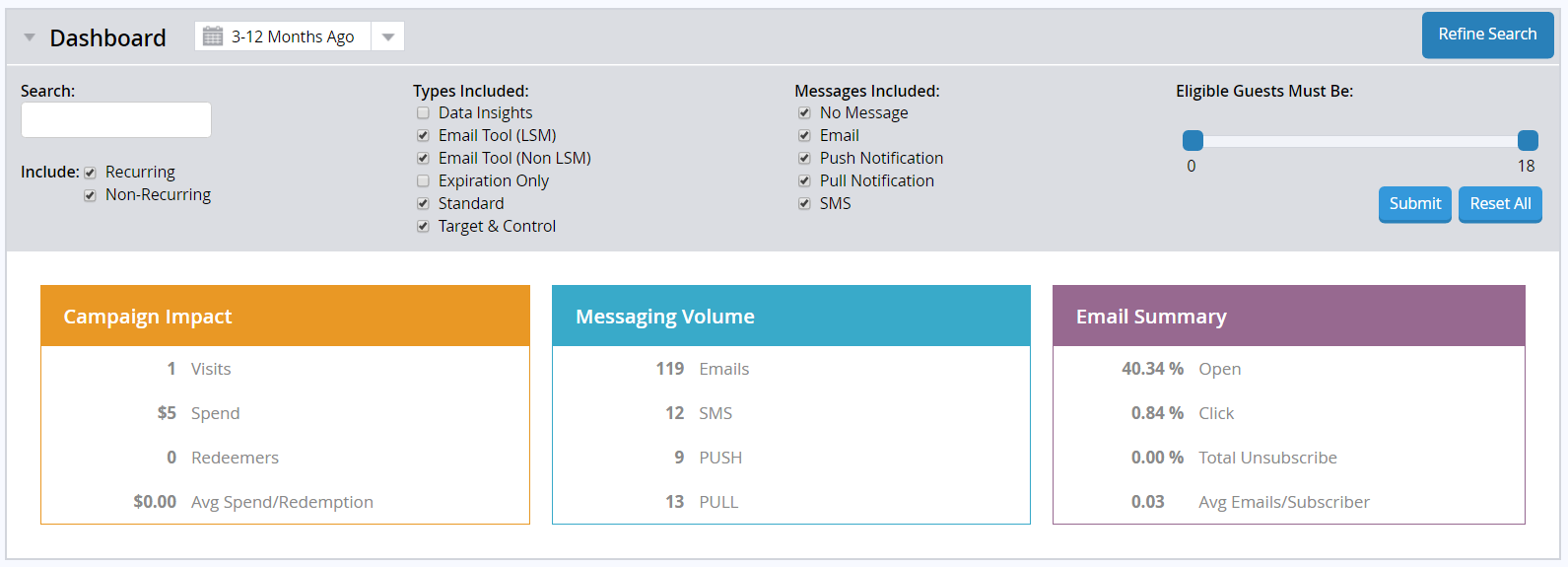
Other Acknowledgements
1. Third-Party Library Software
- Apache Software Foundation: This product (Paytronix) includes software developed by the Apache Software Foundation (http://www.apache.org/), including: Apache Commons, Apache httpClient, Xerces, log4j, Jakarta Commons, Apache Jakarta-Oro, APR snprintf library, Apache FOP, and Apache Batik.
- Exolab Project: This product (Paytronix) includes software developed by the Exolab Project (http://www.exolab.org), including: Castor.
- Sun Microsystems, Inc.: This product (Paytronix) includes software developed by Sun Microsystems, Inc. (http://www.sun.com), including: Java Cryptography Extension (JCE), Java Communications API, and Secure Sockets Extension (JSSE) – which also includes code licensed from RSA Data Security.
- SourceForge.net: This product (Paytronix) includes software developed by SourceForge.net and distributed under the Common Public License, including WTL and distributed through a ZLib License for tinyxml.
- Thai Open Source Software Center Ltd, Clark Cooper, and Expat maintainers: This product (Paytronix) includes software developed by Thai Open Source Software Center Ltd, Clark Cooper, and Expat maintainers including Expat XML Parser Library.
- Jean-loup Gailly and Mark Adler: This product (Paytronix) includes software developed by Jean-loup Gailly and Mark Adler including ZLib Compression Library.
- JCIFS smb client in Java. This product (Paytronix) uses software developed by Michael B Allen, distributed by GNU Lesser General Public License as published by the Free Software Foundation, including jCIFS SMB client in Java. Paytronix has made modifications to this software. Pursuant to the GNU LGPL, we are posting the changes to the code made on our website. Please see www.paytronix.com/download/jcifs/jcifs.tar.gz
- Mort Bay Consulting: This product (Paytronix) includes Jetty Web Server developed by Jan Bartel and Greg Wilkins and other contributors.
- Hypersonic SQL. This product (Paytronix) includes products developed by Hypersonic SQL. This software is provided by the copyright holders and contributors “as is” and any express or implied warranties, including, but not limited to, the implied warranties of merchantability and fitness for a particular purpose are disclaimed. In no event shall the Hypersonic SQL Group, or contributors be liable for an direct, indirect, incidental, special, exemplary, or consequential damages (including, but not limited to, procurement of substitute goods or services; loss of use, data, or profits; or business interruption) however caused and on any theory of liability, whether in contract, strict liability, or tort (including negligence or otherwise) arising in any way out of the use of this software, even if advised of the possibility of such damage. This software consists of voluntary contributions made by individuals on behalf of the Hypersonic SQL Group. Copyright © 1995 – 2000, The Hypersonic SQL Group. All rights reserved.
- The HSQL Development Group. This product (Paytronix) includes products developed by The HSQL Development Group. This software is provided by the copyright holders and contributors “as is” and any express or implied warranties, including, but not limited to, the implied warranties of merchantability and fitness for a particular purpose are disclaimed. In no event shall the HSQL Development Group, HSQLDB.org, or contributors be liable for an direct, indirect, incidental, special, exemplary, or consequential damages (including, but not limited to, procurement of substitute goods or services; loss of use, data, or profits; or business interruption) however caused and on any theory of liability, whether in contract, strict liability, or tort (including negligence or otherwise) arising in any way out of the use of this software, even if advised of the possibility of such damage.
- Eclipse SWT. This product (Paytronix) contains products developed by Eclipse SWT.
