This feature is currently not supported in Internet Explorer version 9 and earlier.

-
2025+
- Release Notes: December 19
- Release Notes: December 16
- Release Notes: December 9
- Release Notes: December 2
- Release Notes: November 21
- Release Notes: November 18
- Release Notes: November 11
- Release Notes: November 7
- Release Notes: November 4
- Release Notes: October 28
- Release Notes: October 21
- Release Notes: October 14
- Release Notes: October 10
- Release Notes: October 7
- Release Notes: September 30
- Release Notes: September 23
- Release Notes: September 16
- Release Notes: September 9
- Release Notes: August 29
- Release Notes: August 26
- Release Notes: August 19
- Release Notes: August 12
- Release Notes: August 8
- Release Notes: August 5
- Release Notes: July 22
- Release Notes: July 18
- Release Notes: July 15
- Release Notes: July 8
- Release Notes: July 1
- Release Notes: June 27
- Release Notes: June 24
- Release Notes: June 10
- Release Notes: June 6
- Release Notes: June 2
- Release Notes: May 27
- Release Notes: May 23
- Release Notes: May 20
- Release Notes: May 9
- Release Notes: May 6
- Release Notes: April 22
- Release Notes: April 15
- Release Notes: April 8
- Release Notes: March 25
- Release Notes: March 21
- Release Notes: March 18
- Release Notes: March 11
- Release Notes: March 7
- Release Notes: March 4
- Release Notes: February 25
- Release Notes: February 20
- Release Notes: February 18
- Release Notes: February 11
- Release Notes: February 6
- Release Notes: February 4
- Release Notes: January 28
- Release Notes: January 21
- Release Notes: January 17
- Release Notes: January 7
-
2024+
- Release Notes: December 17
- Release Notes: December 10
- Release Notes: December 3
- Release Notes: November 25
- Release Notes: November 20
- Release Notes: November 19
- Release Notes: November 13
- Release Notes: November 12
- Release Notes: November 5
- Release Notes: October 30
- Release Notes: October 29
- Release Notes: October 22
- Release Notes: October 16
- Release Notes: October 15
- Release Notes: October 8
- Release Notes: October 2
- Release Notes: October 1
- Release Notes: September 24
- Release Notes: September 20
- Release Notes: September 17
- Release Notes: September 10
- Release Notes: September 3
- Release Notes: August 27
- Release Notes: August 23
- Release Notes: August 20
- Release Notes: August 13
- Release Notes: August 9
- Release Notes: July 26
- Release Notes: July 12
- Release Notes: June 28
- Release Notes: May 17
- Release Notes: April 26
- Release Notes: April 12
- Release Notes: March 15
- Release Notes: February 23
- Release Notes: February 2
- Release Notes: January 19
-
2023+
- Release Notes: December 22
- Release Notes: November 24
- Release Notes: October 13
- Release Notes: September 29
- Release Notes: September 8
- Release Notes: August 4
- Release Notes: July 14
- Release Notes: June 6
- Release Notes: May 26
- Release Notes: May 5
- Release Notes: April 14
- Release Notes: March 31
- Release Notes: March 17
- Release Notes: March 3
- Release Notes: February 17
- Release Notes: January 20
- 2022+
-
2021+
- Release Notes: November 2 - December 9, 2021
- Release Notes: October 4 - November 1, 2021
- Release Notes: August 7 - October 3, 2021
- Release Notes: June 13 – August 6, 2021
- Release Notes: May 16 – June 12, 2021
- Release Notes: May 2 – 15, 2021
- Release Notes: April 18 – May 1, 2021
- Release Notes: March 21 – April 17, 2021
- Release Notes: March 7 – 20, 2021
- Release Notes: February 7 – March 6, 2021
- Release Notes: January 24 – February 6, 2021
- Release Notes: January 10 – January 23, 2021
- Release Notes: December 6, 2020 – January 9, 2021
-
2020+
- Release Notes: November 22 - December 5, 2020
- Release Notes: November 8 - November 21, 2020
- Release Notes: October 25 - November 7, 2020
- Release Notes: October 11, 2020 – October 24, 2020
- Release Notes: September 27 – October 10, 2020
- Release Notes: September 13, 2020 – September 26, 2020
- Release Notes: August 30, 2020 – September 12, 2020
- Release Notes: August 16, 2020 – August 29, 2020
- Release Notes: August 2, 2020 – August 15, 2020
- Release Notes: July 5, 2020 – August 1, 2020
- Release Notes: June 21, 2020 – July 4, 2020
- Release Notes: June 7, 2020 – June 20, 2020
- Release Notes: May 24, 2020– June 6, 2020
- Release Notes: May 10, 2020 – May 23, 2020
- Release Notes: April 26, 2020 – May 9, 2020
- Release Notes: April 12, 2020 – April 25, 2020
- Release Notes: March 28, 2020 – April 11, 2020
- Release Notes: March 16, 2020 – March 27, 2020
- Release Notes: March 1, 2020 – March 15, 2020
- Release Notes: COVID-19 Related Release Notes
- Release Notes: January 1, 2020 – February 29, 2020
- 2019+
- 2018+
- 2017+
- 2016+
- 2015+
- 2014-
- 2013+
- 2012+
Release Notes: v14.17
- Messaging
- Account Filters
- Campaign Tool
- Self-Service Mobile App Image Uploader
- Responsive Guest Website
- Attach & Combine Cards Update
- CSR Transaction History
- eGift
- Paytronix Improvements
- Other Acknowledgements
Messaging
Insert Substitution Parameters into Emails Using the WYSIWYG Tool
This feature makes sending emails using Paytronix software even easier. Users can insert dynamic content into the body of editable text regions using a simple drop down and select system, rather than adding code in the Advanced HTML tab.

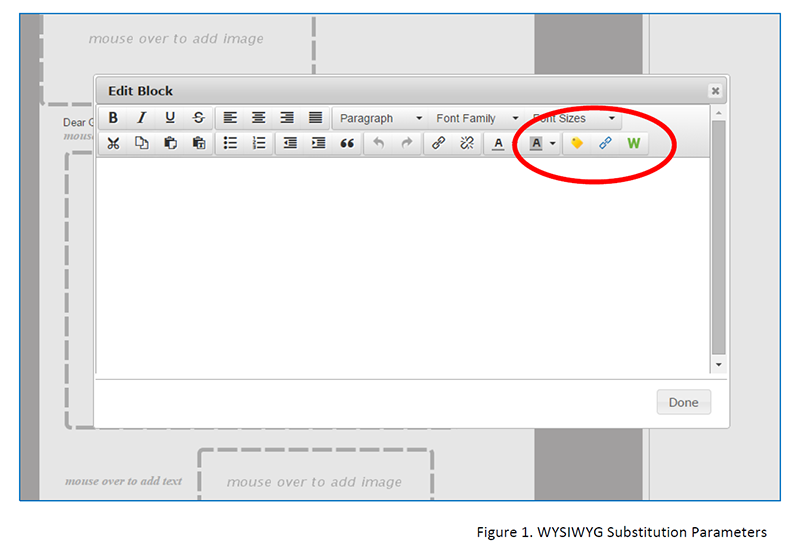
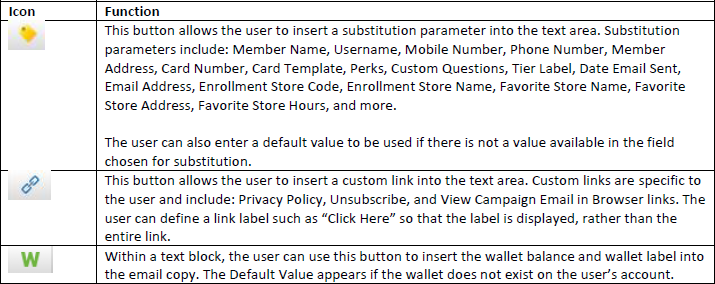
Approval Window for Local Store Marketing
An approval window can be set for Local Store Marketing so that when a user requests message approval, there’s a minimum amount of time between when the request for approval is made and the scheduled send time. This will allow those slated to approve messages a minimum amount of time to do so.
The user will see an error message if they attempt to schedule a send time that’s within the minimum approval time. For example, if they are attempting to schedule a send for 2PM at noon, the system will display an error and automatically bump the send time out to a time beyond the approval window.
If you would like to add an approval window for your local store marketing setup, please contact your technical consultant.
Billing for SMS Messages
All outgoing SMS messages will be billed through the usual means. This includes Check-In Replies, Help Message Replies, Stop Message Replies, Text-to-Join Replies, Opt-In Confirmation Replies, and Guest and Admin Real Time Rule Messages.
Account Filters
New Enrollment Source Filter
A new account filter is available to all clients: Enrollment Source Filter. This new account filter will segment and report data based on method of loyalty activation. Clients can use this and the Registration Source filter to grasp a complete profile of all enrollment methods in the loyalty program to gain insight into which methods are preferred by guests.
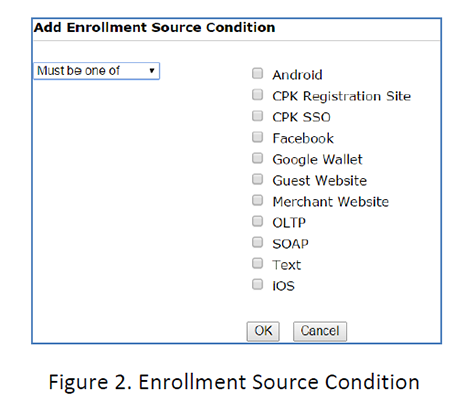
Campaign Tool
Status and Notification Alerts
Have you ever wondered what your campaign is doing after you hit the submit button? If you have, then you will love the new campaign tool features that provide users with notifications and the progress with adjustments and messages. Here are some of the features:
- Status Page. A status page that shows the progress of the campaign, wallet adjustments, and messages.
- Notifications. Notifications for when the campaign has started and completed adjustments.
- Continue Work. The ability for the user to switch away and perform other tasks while the campaign is running.
The enhancements are based on all campaigns that are run including “Now,” “Deferred,” and “Recurring.” Once a user clicks submit, he will be taken to a new Campaign Status page. This page refreshes every five seconds. If the campaign has not yet started, the user will see the status is “Not Started” (Figure 3). This means that the campaign is in the queue waiting for other campaigns or scheduled bulk activities to finish.
Once the campaign starts, the status will change to “Active” (Figure 4). You will see all optional aspects of a campaign as separate rows. In this example, the campaign makes both wallet adjustments and sends email messages. The first step in campaign execution is to run the campaign filters to find all matching accounts.
After the filter runs, the status page will indicate progress with adjustments (Figure 5). You will see this page updating in quantum of 500 because the system adjusts 500 accounts at a time.
When the adjustments are completed, the system, if applicable, will move on to sending email messages, SMS messages, and/or push/pull notifications (Figure 6). You will see the progress for each message type in rows added to the table depending upon the messages included in the campaign. In Figure 5, email is the only message type in the campaign. If SMS were a message type in the campaign, a new row would display the status of the SMS messages.
When all the elements of the campaign are completed, the status will be marked ‘Completed’ and all rows will become green (Figure 7).
You can move on to other tasks once you see the Campaign Status page. At this point, the campaign will be scheduled in the system and it will execute. The system will create notifications when the campaign has started and when it is finished adjustments. These notifications show up below the top navigation bar with “Home,” “Help,” and “Logout” along with “Report Notifications.” Similar to Report Notifications, there will be a hyperlink that will take you back to the status page so you can follow the progress of adjustments and messaging (Figure 8).
Additional Notes:
1. Notifications are based on your user’s cache, which updates every 60 seconds. This means that it may take up to 60 seconds for you to see a campaign notification of any kind. We will improve this timing to be more responsive in a future release.
2. Notifications are erased once you click on the status page and see the status of “Completed.” In addition, campaign notifications are deleted at the end of each business day so that they do not irritate users.
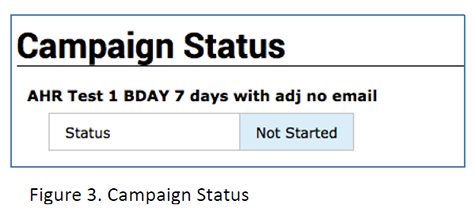
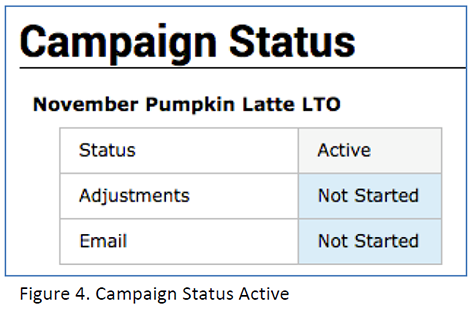
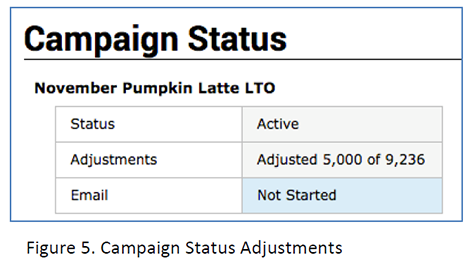
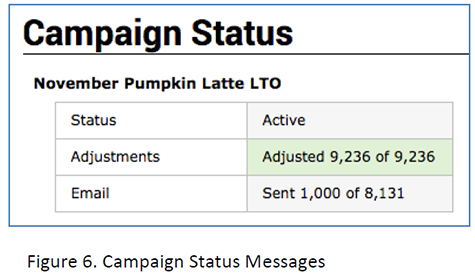
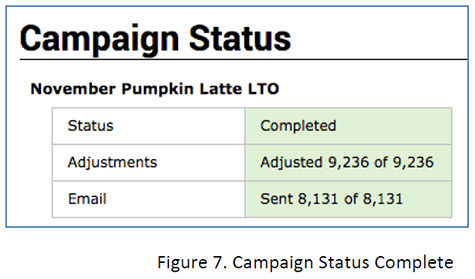
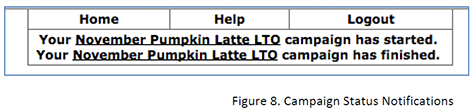
Campaign Statistics Page Updates
We have separated the number and percent fields to make copying and pasting tables easy for the user (Figure 9).

Self-Service Mobile App Image Uploader
If you’re launching a mobile application with Paytronix or intend to update your current application, you can now use our self-service image upload tool to submit your required images – from home screen images, to background images, to “I Have a Card” / “I Need a Card” buttons and more.
The tool will validate your images as you upload them, and allow you to download your full package once your submission is complete.
When you submit your image package, the Paytronix integrations team and customer service team will be notified. You will also receive an email receipt of your submission in real-time (Figure 10).
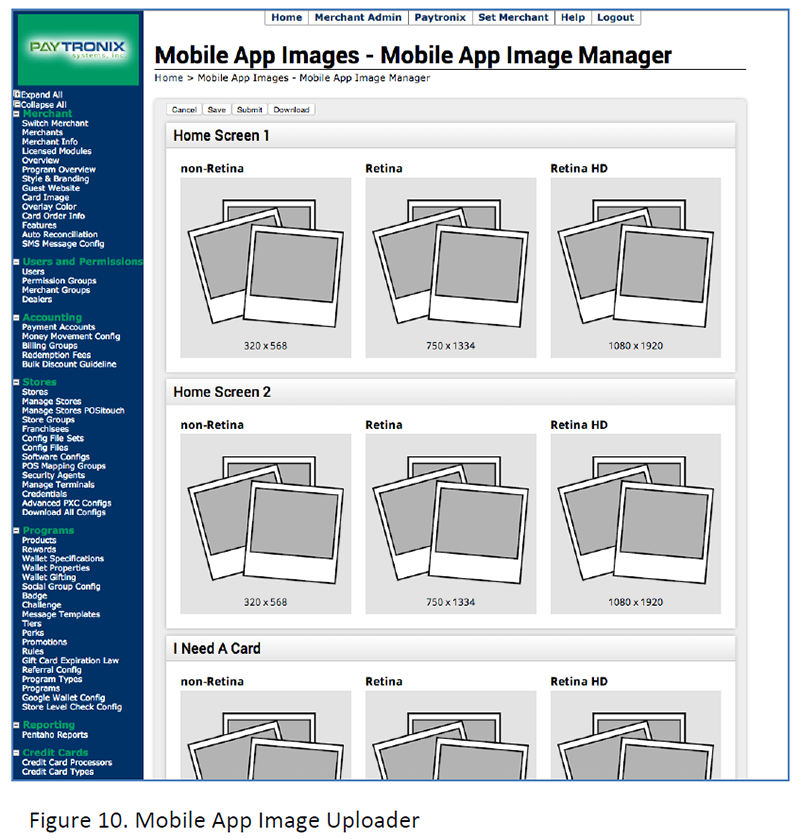
Responsive Guest Website
Responsive Guest Website
We are continuing to expand our suite of responsive guest websites. As of V14.17, the following pages are now available:
- Refer-a-Friend – There is a refer-a-friend prompt on the account balance page along with a dedicated referral page.
- Account Balance and Transaction History (without Login) – The balance without login account balance and transaction history pages are now combined in one flow.
General Improvements
- Multi-concept branding is now available. Merchants can now style their logged-out pages differently than their logged-in ones by generating a special URL.
- We can now enforce field uniqueness on the email and mobile phone number fields during registration. This will ensure, for example, that registrants are only able to use any single email address once to sign up for a certain card template.
- We fixed the favorite store display on both the Registration and Edit Account page. Members will first select a state and then, in a subsequent dropdown, choose from a list of stores in that state, listed in alphabetical order.
To take advantage of these new features, please reach out to your technology consultant.
Attach & Combine Cards Update
Attach & Combine Cards Update
Often times two guests-a husband and wife, for example-want to combine their cards to create one central account. In the past, guests would have to first attach their cards and then combine them in a separate transaction. The last step could sometimes be missed by the guests. In order to combat this issue, a Technology Consultant can set a new parameter that will automatically combine cards if they are attached by a guest or merchant CSR on the web portal. The new mechanism removes the current two-step process. This new flow will conduct attach and combine all in one flow altogether. This form of combine on attach will occur if the following criteria are met:
- TC enables Combine on Attach action
- Attached cards are in the same card template
- Guest and or CSR conducts attach card on the web portal
- Combine will occur unless wallet or card limit(s) are violated
CSR Transaction History
CSR Transaction History
Paytronix has added two options to the Transaction History page. Merchants can expand transaction history for additional transaction details. This page now contains two viewing options: guest view and detailed view. The detailed view includes additional data, including cashier number, terminal number and all wallets affected by the transaction.
Guest View
There are no changes to the guest view; this is what CSRs and guest have seen historically through the merchant and guest portal (Figure 11).
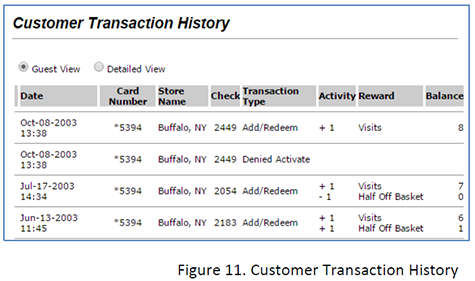
Detailed View (New!)
The detailed option is only available for merchant CSRs and not for guests of the loyalty program. The detail view (Figure 12) displays cashier number, terminal number and all wallets affected by a specific transaction. The detailed view will allow CSRs to view the transactions in detail. In the past CSRs would need to run a Card Activity Detail Report to ascertain this information. With the detail view, CRSs can now diagnose and review transactions in detail without running a report.
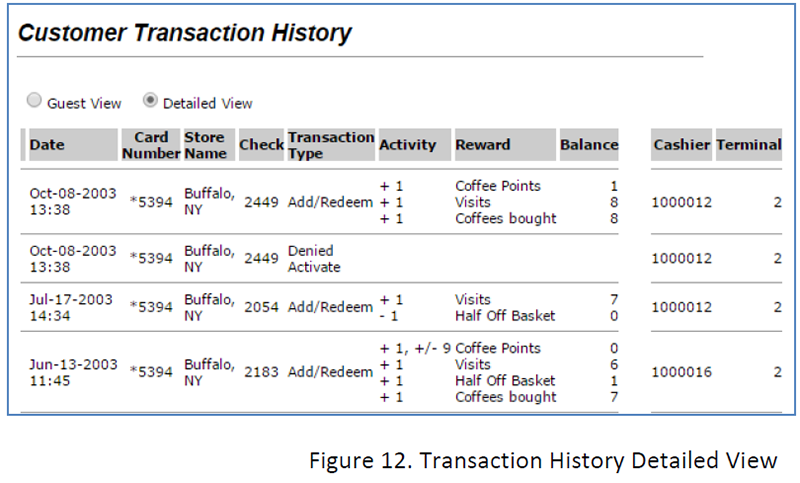
eGift
Concurrent Promotions
As of V14.17, you can run concurrent eGift promotions. This will allow you to give your guests different eComp amounts when they surpass various thresholds. For example, you could give your guests $10 for every $100 loaded on the card and when they surpass $250, you could give them $25!
Image Code Now Available in the Web Card Sales Reports
A new eGift Image Code column is available in Paytronix’s Web Order Fulfillment Detail report. This will enable you to track the most popular card faces that are selected by your eGift purchasers.
Paytronix Improvements
PowerMTA Bulk Email Sending
We’ve updated the way our system interacts with PowerMTA. If a connection cannot be made, the system will sleep for a period of time and then retry to connect automatically, rather than aborting the process completely. The default settings for this are:
- The PXS will attempt to make the connection to the email server three consecutive times.
- After that, it will sleep for 60 seconds between
- After a total of 10 attempts, it will fail.
Adding X-virtual MTA email header in bulk email messages
This feature will enable our email infrastructure to automatically or manually switch over our MTA to a backup system in the case of hardware downtime.
Real-Time Rule Message Reporting
As of V14.17, we have developed infrastructure to enable reporting for real-time rule messages. We can now track opt-out and opens related to specific real-time triggered messages. These metrics will be reported via a real-time message dashboard that is included in an upcoming release.
Update Email Headers
Merchant ID and Campaign Occurrence ID have been added to email headers. These changes will help us track specific emails by merchant.
Configure User Fields by Card Template
If you have considered or are currently running multiple card templates for eClub and loyalty, for example, this is a great feature to utilize. Clients with multiple programs can now brand and ask or set questions (known as user fields) by unique card templates. In the past, all user fields were inherited from one master specification page, but as of v14.17, clients can set user fields by each card template, meaning clients can set fields, alter question content, and change the field order. This will enable clients to differentiate their distinct program registration and edit account pages.
Other Acknowledgements
Other Acknowledgements
1. Third-Party Library Software
- Apache Software Foundation: This product (Paytronix) includes software developed by the Apache Software Foundation (http://www.apache.org/), including (but not limited to): Apache Commons, Apache httpClient, Xerces, log4j, Jakarta Commons, Apache Jakarta-Oro, APR snprintf library, Apache FOP, and Apache Batik, Apache Hadoop,
- Exolab Project: This product (Paytronix) includes software developed by the Exolab Project (http://www.exolab.org), including: Castor.
- Sun Microsystems, Inc.: This product (Paytronix) includes software developed by Sun Microsystems, Inc. (http://www.sun.com), including: Java Cryptography Extension (JCE), Java Communications API, and Secure Sockets Extension (JSSE) – which also includes code licensed from RSA Data Security.
- SourceForge.net: This product (Paytronix) includes software developed by SourceForge.net and distributed under the Common Public License, including WTL and distributed through a ZLib License for tinyxml.
- Thai Open Source Software Center Ltd, Clark Cooper, and Expat maintainers: This product (Paytronix) includes software developed by Thai Open Source Software Center Ltd, Clark Cooper, and Expat maintainers including Expat XML Parser Library.
- Jean-loup Gailly and Mark Adler: This product (Paytronix) includes software developed by Jean-loup Gailly and Mark Adler including ZLib Compression Library.
- JCIFS smb client in Java. This product (Paytronix) uses software developed by Michael B Allen, distributed by GNU Lesser General Public License as published by the Free Software Foundation, including jCIFS SMB client in Java. Paytronix has made modifications to this software. Pursuant to the GNU LGPL, we are posting the changes to the code made on our website. Please see www.paytronix.com/download/jcifs/jcifs.tar.gz
- Mort Bay Consulting: This product (Paytronix) includes Jetty Web Server developed by Jan Bartel and Greg Wilkins and other contributors.
- Hypersonic SQL. This product (Paytronix) includes products developed by Hypersonic SQL. This software is provided by the copyright holders and contributors “as is” and any express or implied warranties, including, but not limited to, the implied warranties of merchantability and fitness for a particular purpose are disclaimed. In no event shall the Hypersonic SQL Group, or contributors be liable for an direct, indirect, incidental, special, exemplary, or consequential damages (including, but not limited to, procurement of substitute goods or services; loss of use, data, or profits; or business interruption) however caused and on any theory of liability, whether in contract, strict liability, or tort (including negligence or otherwise) arising in any way out of the use of this software, even if advised of the possibility of such damage. This software consists of voluntary contributions made by individuals on behalf of the Hypersonic SQL Group. Copyright © 1995 – 2000, The Hypersonic SQL Group. All rights reserved.
- The HSQL Development Group. This product (Paytronix) includes products developed by The HSQL Development Group. This software is provided by the copyright holders and contributors “as is” and any express or implied warranties, including, but not limited to, the implied warranties of merchantability and fitness for a particular purpose are disclaimed. In no event shall the HSQL Development Group, HSQLDB.org, or contributors be liable for an direct, indirect, incidental, special, exemplary, or consequential damages (including, but not limited to, procurement of substitute goods or services; loss of use, data, or profits; or business interruption) however caused and on any theory of liability, whether in contract, strict liability, or tort (including negligence or otherwise) arising in any way out of the use of this software, even if advised of the possibility of such damage.
- Eclipse SWT. This product (Paytronix) contains products developed by Eclipse SWT.
- Scala. Copyright (c) 2002-2014 EPFL Copyright (c) 2011-2014 Typesafe, Inc. All rights reserved. Redistribution and use in source and binary forms, with or without modification, are permitted provided that the following conditions are met: Redistributions of source code must retain the above copyright notice, this list of conditions and the following disclaimer. Redistributions in binary form must reproduce the above copyright notice, this list ofconditions and the following disclaimer in the documentation and/or other materials provided with the distribution. Neither the name of the EPFL nor the names of its contributors may be used to endorse or promote products derived from this software without specific prior written permission. THIS SOFTWARE IS PROVIDED BY THE COPYRIGHT HOLDERS AND CONTRIBUTORS “AS IS” AND ANY EXPRESS OR IMPLIED WARRANTIES, INCLUDING, BUT NOT LIMITED TO, THE IMPLIED WARRANTIES OF MERCHANTABILITY AND FITNESS FOR A PARTICULAR PURPOSE ARE DISCLAIMED. IN NO EVENT SHALL THE COPYRIGHT OWNER OR CONTRIBUTORS BE LIABLE FOR ANY DIRECT, INDIRECT, INCIDENTAL, SPECIAL, EXEMPLARY, OR CONSEQUENTIAL DAMAGES (INCLUDING, BUT NOT LIMITED TO, PROCUREMENT OF SUBSTITUTE GOODS OR SERVICES; LOSS OF USE, DATA, OR PROFITS; OR BUSINESS INTERRUPTION) HOWEVER CAUSED AND ON ANY THEORY OF LIABILITY, WHETHER IN CONTRACT, STRICT LIABILITY, OR TORT (INCLUDING NEGLIGENCE OR OTHERWISE) ARISING IN ANY WAY OUT OF THE USE OF THIS SOFTWARE, EVEN IF ADVISED OF THE POSSIBILITY OF SUCH DAMAGE.
- This product (Paytronix) uses software: scribe-java - The MIT License Copyright (c) 2010 Pablo Fernandez
- This product (Paytronix) uses software : Google Wallet Objects API - Apache License Version 2.0
- This product (Paytronix) uses software: Lift - Apache License Version 2.0
- This product (Paytronix) uses software: spray-can - Apache License Version 2.0
- This product (Paytronix) uses software: MongoDB - Apache License Version 2.0
- This product (Paytronix) uses software: zxing - Apache License Version 2.0
- This product (Paytronix) uses software: scallop - The MIT License
