As is the case on the online customer portal, the guest will not be able to change his birthday information after the initial registration is complete. All fields can be set to be un-editable.

-
2025+
- Release Notes: December 19
- Release Notes: December 16
- Release Notes: December 9
- Release Notes: December 2
- Release Notes: November 21
- Release Notes: November 18
- Release Notes: November 11
- Release Notes: November 7
- Release Notes: November 4
- Release Notes: October 28
- Release Notes: October 21
- Release Notes: October 14
- Release Notes: October 10
- Release Notes: October 7
- Release Notes: September 30
- Release Notes: September 23
- Release Notes: September 16
- Release Notes: September 9
- Release Notes: August 29
- Release Notes: August 26
- Release Notes: August 19
- Release Notes: August 12
- Release Notes: August 8
- Release Notes: August 5
- Release Notes: July 22
- Release Notes: July 18
- Release Notes: July 15
- Release Notes: July 8
- Release Notes: July 1
- Release Notes: June 27
- Release Notes: June 24
- Release Notes: June 10
- Release Notes: June 6
- Release Notes: June 2
- Release Notes: May 27
- Release Notes: May 23
- Release Notes: May 20
- Release Notes: May 9
- Release Notes: May 6
- Release Notes: April 22
- Release Notes: April 15
- Release Notes: April 8
- Release Notes: March 25
- Release Notes: March 21
- Release Notes: March 18
- Release Notes: March 11
- Release Notes: March 7
- Release Notes: March 4
- Release Notes: February 25
- Release Notes: February 20
- Release Notes: February 18
- Release Notes: February 11
- Release Notes: February 6
- Release Notes: February 4
- Release Notes: January 28
- Release Notes: January 21
- Release Notes: January 17
- Release Notes: January 7
-
2024+
- Release Notes: December 17
- Release Notes: December 10
- Release Notes: December 3
- Release Notes: November 25
- Release Notes: November 20
- Release Notes: November 19
- Release Notes: November 13
- Release Notes: November 12
- Release Notes: November 5
- Release Notes: October 30
- Release Notes: October 29
- Release Notes: October 22
- Release Notes: October 16
- Release Notes: October 15
- Release Notes: October 8
- Release Notes: October 2
- Release Notes: October 1
- Release Notes: September 24
- Release Notes: September 20
- Release Notes: September 17
- Release Notes: September 10
- Release Notes: September 3
- Release Notes: August 27
- Release Notes: August 23
- Release Notes: August 20
- Release Notes: August 13
- Release Notes: August 9
- Release Notes: July 26
- Release Notes: July 12
- Release Notes: June 28
- Release Notes: May 17
- Release Notes: April 26
- Release Notes: April 12
- Release Notes: March 15
- Release Notes: February 23
- Release Notes: February 2
- Release Notes: January 19
-
2023+
- Release Notes: December 22
- Release Notes: November 24
- Release Notes: October 13
- Release Notes: September 29
- Release Notes: September 8
- Release Notes: August 4
- Release Notes: July 14
- Release Notes: June 6
- Release Notes: May 26
- Release Notes: May 5
- Release Notes: April 14
- Release Notes: March 31
- Release Notes: March 17
- Release Notes: March 3
- Release Notes: February 17
- Release Notes: January 20
- 2022+
-
2021+
- Release Notes: November 2 - December 9, 2021
- Release Notes: October 4 - November 1, 2021
- Release Notes: August 7 - October 3, 2021
- Release Notes: June 13 – August 6, 2021
- Release Notes: May 16 – June 12, 2021
- Release Notes: May 2 – 15, 2021
- Release Notes: April 18 – May 1, 2021
- Release Notes: March 21 – April 17, 2021
- Release Notes: March 7 – 20, 2021
- Release Notes: February 7 – March 6, 2021
- Release Notes: January 24 – February 6, 2021
- Release Notes: January 10 – January 23, 2021
- Release Notes: December 6, 2020 – January 9, 2021
-
2020+
- Release Notes: November 22 - December 5, 2020
- Release Notes: November 8 - November 21, 2020
- Release Notes: October 25 - November 7, 2020
- Release Notes: October 11, 2020 – October 24, 2020
- Release Notes: September 27 – October 10, 2020
- Release Notes: September 13, 2020 – September 26, 2020
- Release Notes: August 30, 2020 – September 12, 2020
- Release Notes: August 16, 2020 – August 29, 2020
- Release Notes: August 2, 2020 – August 15, 2020
- Release Notes: July 5, 2020 – August 1, 2020
- Release Notes: June 21, 2020 – July 4, 2020
- Release Notes: June 7, 2020 – June 20, 2020
- Release Notes: May 24, 2020– June 6, 2020
- Release Notes: May 10, 2020 – May 23, 2020
- Release Notes: April 26, 2020 – May 9, 2020
- Release Notes: April 12, 2020 – April 25, 2020
- Release Notes: March 28, 2020 – April 11, 2020
- Release Notes: March 16, 2020 – March 27, 2020
- Release Notes: March 1, 2020 – March 15, 2020
- Release Notes: COVID-19 Related Release Notes
- Release Notes: January 1, 2020 – February 29, 2020
- 2019+
- 2018+
- 2017+
- 2016+
- 2015+
- 2014-
- 2013+
- 2012+
Release Notes: v14.1
- Social Media
- Foursquare Integration
- Messaging
- Campaign Tool
- Account Filters
- Multi-Threading of Scheduled Activities
- New Rules and Improvements
- Mobile Application Updates: iOS
- Responsive Customer Website
- Dashboards
- PXC
- Rest Updates
- Paytronix Admin Tools
- Other Acknowledgements
Social Media
Bulk Refer-a-Friend
Our Refer-A-Friend feature set now includes exciting social integrations that your members can use to invite a large pool of friends to your program. Members can visit the “Tell a Friend” page (Figure 1) and send personalized emails, tweets, or Facebook timeline posts.
A guest can click on the unique link and reverse-enroll into the program. Email uniqueness is enforced, meaning guests who have already joined the program with a particular email address will not be eligible to join again.
Once the newly referred guest performs a particular visit or spend threshold – customized by your brand – the referrer will receive a reward.
Refer-a-Friend’s Facebook functionality ties directly to Facebook – simply click the icon, login to Facebook, fill out your personal message, and hit submit. The post will automatically appear on the user’s timeline and be visible to friends, friends of friends, or the public in general, based on the user’s Facebook permissions.
Figure 1 is an example of a referral Facebook post.
Similarly, the user can click the twitter icon, sign into his Twitter account, enter a personalized message into the dialogue box, and submit the Tweet. Figure 3 displays an example bulk-referral Tweet.
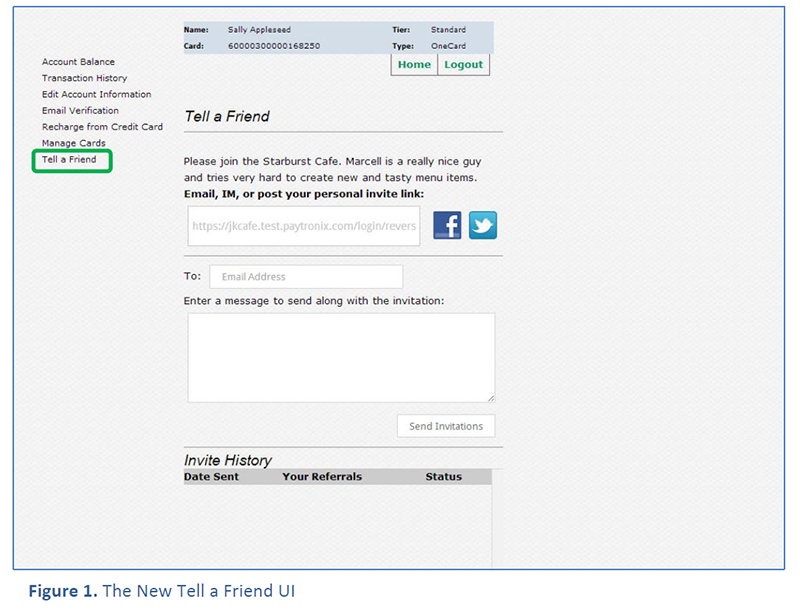
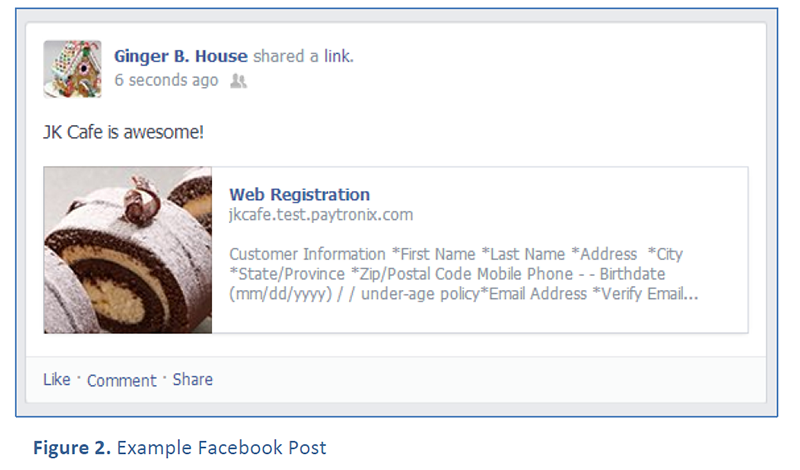
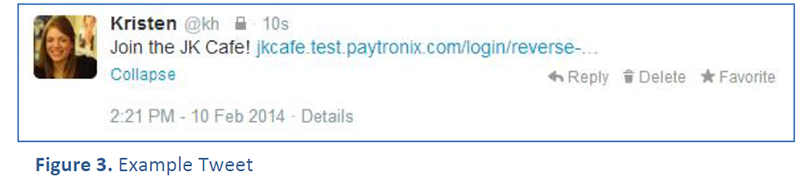
Foursquare Integration
We have updated our integration to Foursquare to version 20131219. This is in compliance with Foursquare’s changes to its overall integration support. As of January 28, 2014, Foursquare has dropped support for API requests before 20120609.
Messaging
Balance Substitution Parameters in Campaign Messages
Balance substitution parameters are now available for campaign messages.
Below is a list of the substitution parameters and a short description of each:
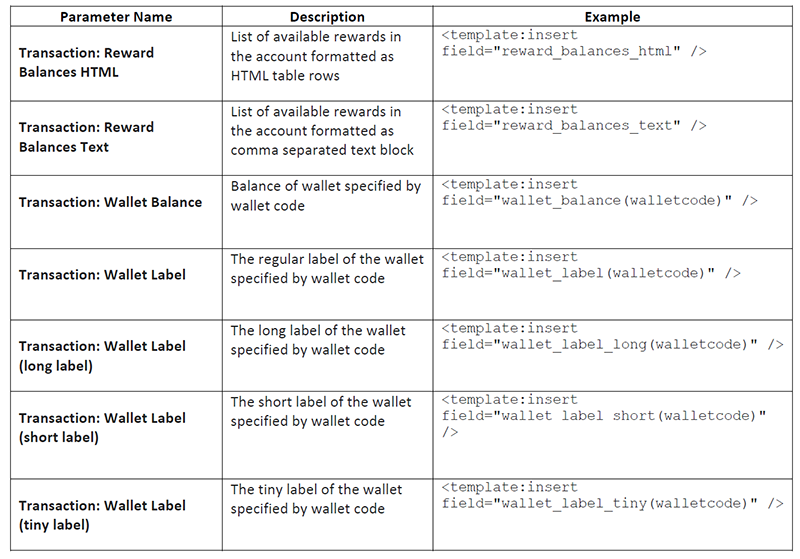
Campaign Tool
Target and Control Campaigns
As of this release, you can now set up target and control-based campaigns. Merchants can send campaigns to randomized target and control groups to measure guest engagement for any promotion. We define the terms as follows:
- Target Group – Accounts that get the desired messages and/or rewards.
- Control Group – Accounts in the same population as the target that do not receive any messages or rewards.
The control group is selected at random from the eligible accounts in order to ensure true data accuracy. You will be able to monitor visit and spend statistics separately for the target and control users in order to more accurately measure the effectiveness of a promotion or message. The flow for creating a target and control type campaign differs slightly from our standard campaign flow, as shown below.
To set up:
- Create a new Campaign.
- Select “Target and Control” as your campaign type (Figure 4).
- Set adjustments, message, and account filter.
- Define your target group by percentage (up to two decimal points) (Figure 5).
- Review campaign and submit (Figure 6)!
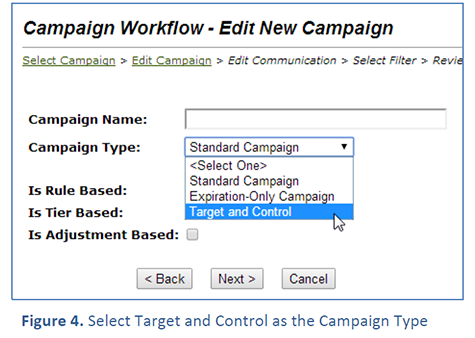
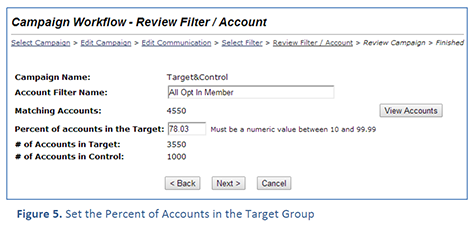
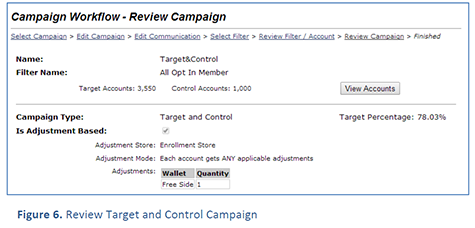
Target and Control Reports:
- Campaign Statistics – Eat-Thru℠ Statistics on target and control accounts are reported on two lines (Figure 7).
- Campaign Report – This report follows the campaign statistics model of displaying target and control accounts on separate lines
- Guest Analysis – New sub-condition available in the campaign filter to select target or control groups. To select control guests the campaign type must be a target and control campaign.
- Point Accrual Summary and Detail Reports – There is a new dropdown in the Campaign Occurrence box (Figure 8). The two new selections are “Target” or “Control.” The target selection selects all the targeted accounts, regardless of campaign type. The control selection should only be used for target and control-based campaigns. The filter will not work for standard or expiration-based campaigns.
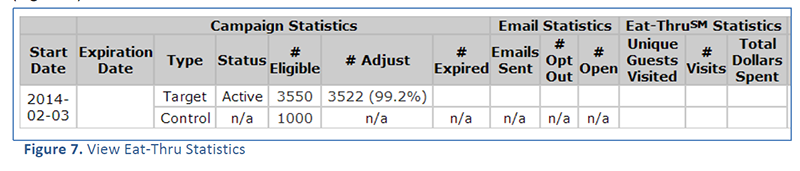
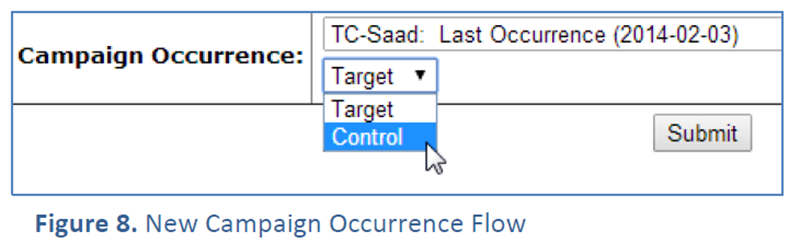
Account Filters
We have added three account filters: Registration Source, Custom Questions, and External Account.
Registration Source
You can now filter accounts based on the specific registration method (Figure 10), which might include mobile phone applications or text-to-join.
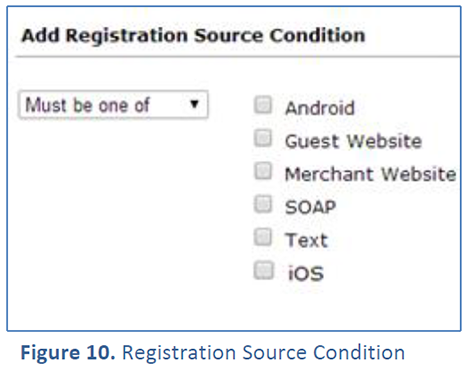
Custom Questions
Customize your segmentation even more! You can now target your population by their asnswers to specific custom questions (Figure 11).
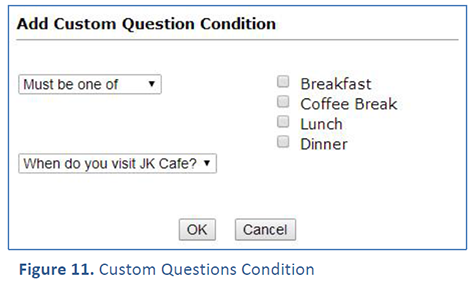
External Account
The external account filter finds all accounts that link to an external source, such as Android and iOS mobile applications, Facebook, Foursquare, Apple Passbook and Google Wallet (Figure 12).
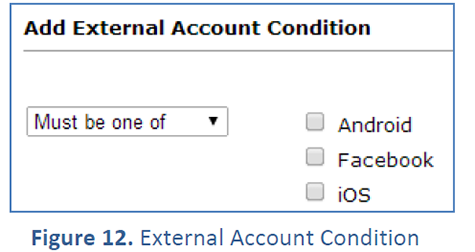
Multi-Threading of Scheduled Activities
Several improvements have been made in the handling of scheduled activities. These scheduled activities include:
- Scheduled campaigns
- Bulk email delivery
- Scheduled reports
- Scheduled file pickups
These activities were run by an event scheduler that was single-threaded. Meaning, if one of our customers ran a long, bulk-activity event, all other scheduled events would have to wait until it reached completion. This sometimes resulted in a delay of other scheduled reports or campaign emails in the queue. In this release, Paytronix has multi-threaded the following portions of software:
- Event scheduler
- Email/SMS delivery manager
- Report delivery manager
- File upload manager (activate, adjust and edit files)
As of this release, we will configure the system with one of each thread and gradually increase the number of concurrent threads to optimize the stability of the system.
New Rules and Improvements
In this release, we added several rules that enable you to set more fields automatically. It is now possible to set the following fields: Account Status, Custom Fields, Favorite Store, and Perks. There are many possible uses for this new functionality.
Set Custom Fields Rule
You can now set custom questions through the rules engine. Please exercise caution when setting guest-viewable custom questions. If the system changes the status to a question “Do you have children?” to “Yes” based on the purchase of a kids meal, it could surprise and annoy one of your guests.
Changes to the user’s custom fields are not saved until the end of the transaction.

Suspend Account Rule
Root out suspicious activity by setting up the Suspend Account Rule to look for brand-specific qualifying conditions. With this, you can identify users who are visiting or accruing points more frequently than they should be. Suspend Account Rule suspends the account against which the transaction is running. This account status change is not applied until the end of the transaction.
You can insert a customized cashier message (Figure 14) to notify your staff that a suspended card has been used.
Keep in mind that there is no way to un-suspend the account using the rules engine once this rule runs.
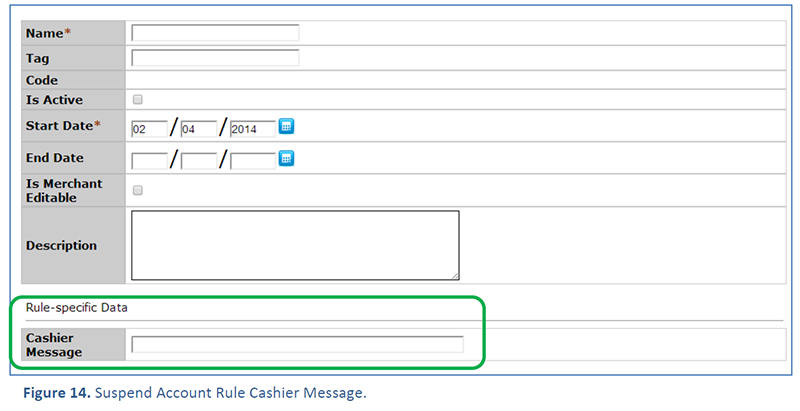
Set Perks Rule
You can now add and remove perks with ease through the new Set Perks Rule (Figure 15). If you choose to remove some or all of the perks from a user’s account, this removal action will happen first. The rule will then attempt to add all selected perks to the account.
The “Remove All Perks” setting overrides any perks that have been specified for removal.
No change is made (i.e. perks are neither removed nor added) if less than all of the specified perks can be added.
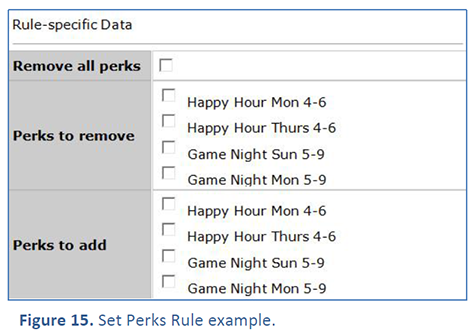
Set Favorite Store Rule
Set Favorite Store Rule sets the account's favorite store to the transaction store, if that store is a valid favorite store for the account. This account status change is not applied until the end of the transaction.
There are not presently any rule-specific parameters for this rule, as it only has one function.
Run Rules Engine on Media Exchange
It is now possible to configure a rule to run on a Media Exchange. This could be useful if you want to track whether or not a guest has converted a virtual card into a physical card, or from an old loyalty program to a new one. You could do this by triggering a Set Tier or Set Custom Question rule to run on a media exchange.
A media exchange can perform two functions: exchanging a new card number for an old card number and running the rules engine. Technically, the media exchange occurs before the rules engine is run. However, if either portion fails, all portions of the media exchange will be reversed and the account will stay in the initial state. In this case, neither tier nor wallet changes will apply. Also, the old card number will be attached to the account.
To setup a rule to run on a Media Exchange, go to the “Event to trigger rule on” section of the rules editing page. Select either of the two events that include “Media Exchange” (Figure 16). These are the only two event selections that will trigger a rule to run on a Media Exchange. As an example, if you select “POS Activity,” the rule will not run on a media exchange.
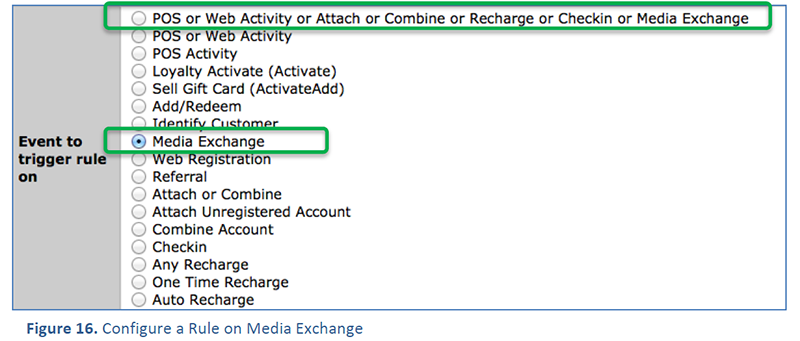
Top Off Rule
The Top Off Rule will set a wallet up to a threshold value with every transaction. A customer could use this to give its VIP members two free appetizers with every meal. To implement this, the Top Off Rule would be configured (for the VIP tier only) to set the Free Appetizer wallet to two with every transaction. This rule can also set the expiration dates for any of the wallet balances that it creates. Expiration date options:
- Expiration on an Absolute Date: As an example, the restaurant offers 2 free entrees every Wednesday, from January 1, 2014 through March 31, 2014 (Figure 17). The rule would be configured to have an absolute expiration date of 3/31/2014. The expiration dates for every wallet addition would be set to the absolute date of March 31, 2014.
- Expiration Date Relative Date: For example, the restaurant offers its members one free dessert for the first 15 days after registering. The Top Off Rule would be set to expire with a registration offset of 15 days. With every top off or wallet addition, the expiration date will be calculated as 15 days from their registration data.
- Offset from date of Registration
- Offset from Anniversary date (registration form field e.g. wedding anniversary)
- Offset from their date of activation
Edge Case: If another rule or campaign has adjusted a wallet beyond the amount set in the top off rule, the top off rule will take no action.

Improvement: Series of Rewards with Odds Rule
Our Series of Rewards with Odds (SORWO) rule is now capable of lowering the odds of giving out a particular award. Before this release, the lowest odds of winning a reward were one-in-ten-thousand. The new SORWO’s minimum winning odds is one-in-one-million.
Mobile Application Updates: iOS
All of Paytronix’s iPhone applications are iOS7 compatible.
To take advantage of the upgraded application, merchants must submit at least two home screen images and deliver all specification requirements to their technical consultant prior to releasing this new build.
GEAR ICON IN “MY ACCOUNT” TAB
By clicking the gear icon in the My Account tab, the user can recharge the stored value on his account, add the card to passbook, edit his account, or view the brand’s privacy policy. Edit Account and Add to Passbook are discussed in more depth below.
EDIT ACCOUNT
Within the “My Account” section of the application, users can now update their demographic information and opt in or out of messaging communication. Simply click the gear (Figure 18), select “Edit Account” (Figure 19) and update information as needed (Figure 20).

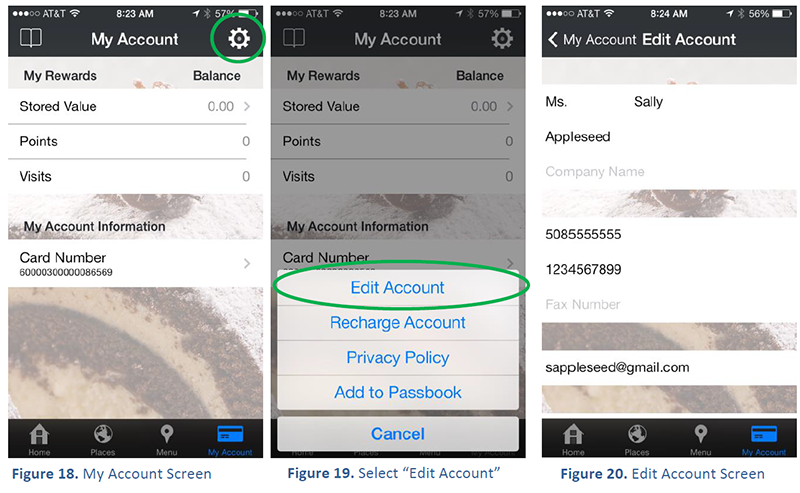
APPLE PASSBOOK
App users can now store their card in Apple’s easy-to-access virtual wallet container, Apple Passbook. It’s as simple as visiting the “My Account” section, clicking the gear in the top right-hand part of the screen, and selecting “Add to Passbook” (Figures 21 through 23).
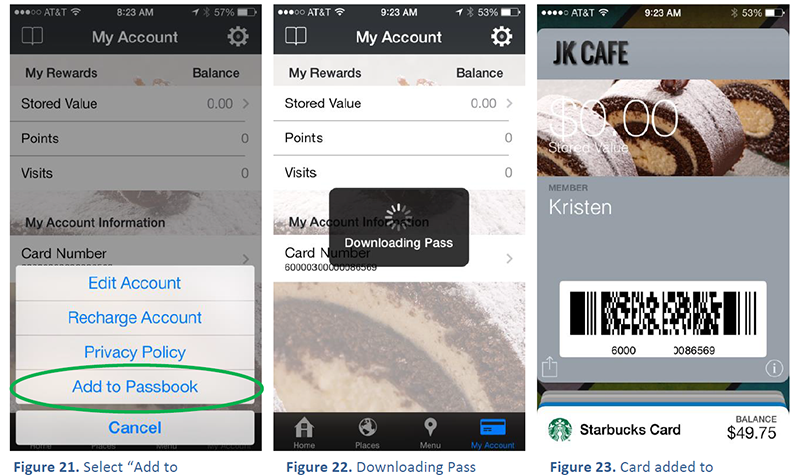
CUSTOM QUESTIONS
The in-app registration form can now include up to six custom questions.
CONSOLIDATED PLACES TAB
In the previous version of the app, the “Places Map” and “Locations List” occupied separate tabs within the user interface. Now, the list and map functionality are consolidated under one “Places” Tab (Figure 24). Users can tap a location to view more details, including a map, hours of operation, and the location’s address. They can also access directions and check-in to the store (Figure 25).
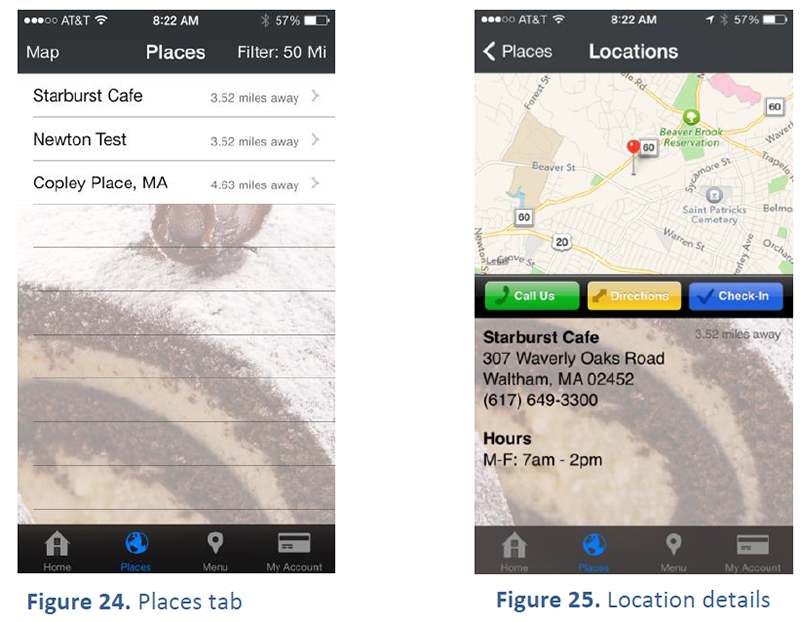
NEW FLEXIBLE PAGE
Thanks to the consolidation of the “Places” tab, Paytronix iOS applications now offer the flexibility to include an in-app web browser in the fourth and final tab. Merchants can use this page to display a menu (Figure 26), or promotional messages. At this time, this page can only support simple, navigation-less pages.
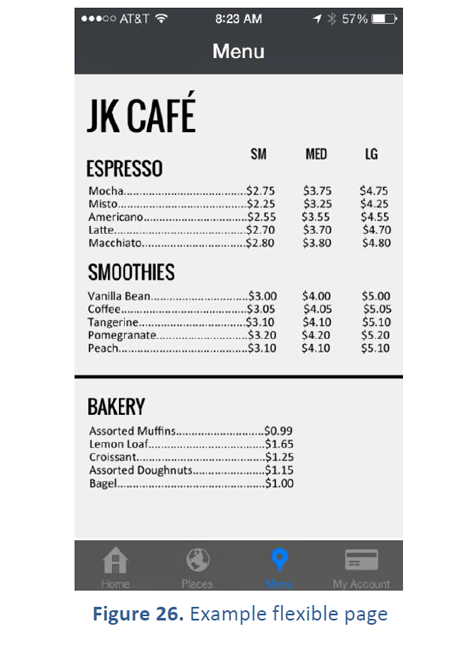
REGISTER PHYSICAL ACCOUNTS
You can now register a physical card through the app, using the “I Have a Card” button. Also, guests will no longer be able to use the app in an unregistered state. All guests will be required to complete the full registration form if demographic data has not been provided for the card number.
Responsive Customer Website
We are transitioning the guest website to use responsive technology. The responsive pages were constructed using an open source, front-end framework called Bootstrap.
Our responsive guest webpages will no longer default into quirks mode, which essentially interprets the design of a webpage with the oldest possible web standards.
During the design phase, you can select one of two pre-loaded web themes. The first theme positions the navigation pane on the left of the screen, the second positions it on the top (Figures 28 and 29).
The following customer pages are available now:
- Register
- Login
- Forgot Password
- Account Balance (Logged In Page)
- Transaction History (Logged In Page)
- Edit Account (Logged In Page)
We are continuing to expand the list above to include all of the features available in the non-responsive
guest webpages. Please keep in mind that, in order to take advantage of the new responsive pages, all of
your features must be supported. Please contact us if you would like to learn more about how you can
implement this responsive design.
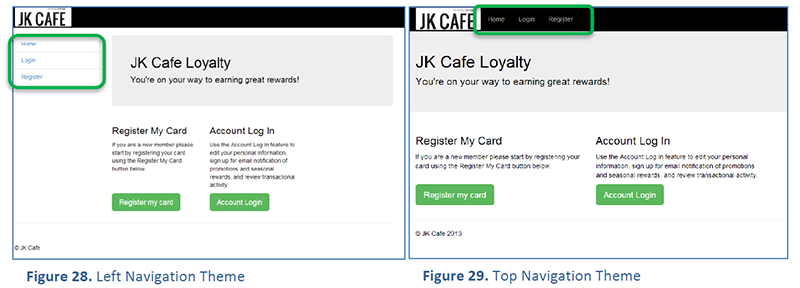
Dashboards
Save Custom Analyzers in the Business Intelligence (BI) Tool
Analyzers allow users to run customizable reports using drag and drop measures in a table or graph format.
They even export into excel or pdf files for additional analysis. As of V14.1, users can now save custom analyzer reports. The save tool allows users to monitor a personalized dashboard. The save button is in the top left section of the analyzer (Figure 30). Once the user clicks the save button, they can assign a name the custom analyzer.
The analyzers are saved in the custom section of the Dashboard
page. Saved analyzers can be viewed by merchant users that have permission to view the BI analyzers.
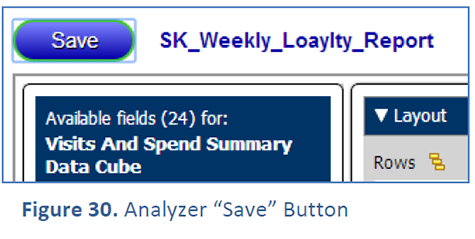
PXC
PXC Check Post Tracks Parent and Child Items
PXC Check Post can now track child items in combo meals. In Figure 31, the soup and salad combo (parent item) as well as the clam chowder and soda (child items) are all sent to the PXC via Check Post transaction. The point accrual logic will now track and give points for child items within combo meals.
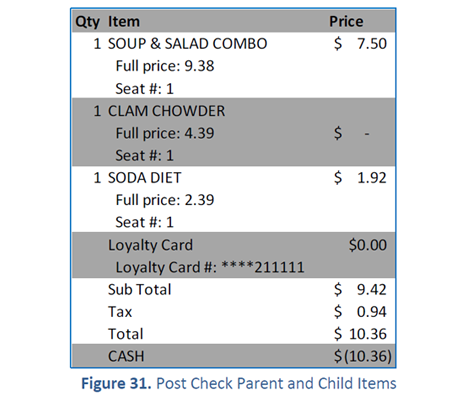
Exclude tenders from Check Subtotal Calculation in PXC Check Post
Check subtotal is the dollar amount prior to taxes after discounts are applied to a check. In this release, we included a new parameter that can allow merchants to exclude specific tender types from the check subtotal calculation and potentially from point accruals as well. This feature will be helpful to use if a merchant wants to exclude gift card payment from the check subtotal and point accrual calculation.
To exclude tenders, use the following parameter in the pxcontroller.cfg file:
CHECK_POINT_ACCRUAL_EXCLUDE_TENDERS= list of comma separated tenders.
MICROS Simphony™ Revenue Center Calculation Excludes Service Charges
The revenue center calculation equals the sum of check subtotal and tax. As of this release, all service charges will be excluded from the RVC by default. Service charges, like gift cards, will not account for RVC total, which is often used for point accrual calculation. If, however, merchants need to include service charges in the RVC calculation they can do so by including the following parameter in the pxcontroller.cfg file: CHECK_POINT_ACCRUAL_INCLUDE_SERVICE_CHARGES= list of comma separated service charges.
Rest Updates
Configure Expiration Date on Adjust Wallet(s)
Partners can now set relative or explicit expiration dates to any internal or redeem wallet adjustments via REST. Days are supported for relative date condition. The wallet adjustment(s) will not run the rules engine, it is simply a B2B admin adjust transaction. If the card or the account is not active the transaction will be denied. If the wallet min/max is in violation the transaction will be denied.
Paytronix Admin Tools
Card Template Rules Page
The Card Template page now includes a rules tab. This page shows a comprehensive list of all rules, cleanly displaying those that are attached and those that are not, as well as rule start and end dates.
Other Acknowledgements
1. Third-Party Library Software
- Apache Software Foundation: This product (Paytronix) includes software developed by the Apache Software Foundation (http://www.apache.org/), including: Apache Commons, Apache httpClient, Xerces, log4j, Jakarta Commons, Apache Jakarta-Oro, APR snprintf library, Apache FOP, and Apache Batik.
- Exolab Project: This product (Paytronix) includes software developed by the Exolab Project (http://www.exolab.org), including: Castor.
- Sun Microsystems, Inc.: This product (Paytronix) includes software developed by Sun Microsystems, Inc. (http://www.sun.com), including: Java Cryptography Extension (JCE), Java Communications API, and Secure Sockets Extension (JSSE) – which also includes code licensed from RSA Data Security.
- SourceForge.net: This product (Paytronix) includes software developed by SourceForge.net and distributed under the Common Public License, including WTL and distributed through a ZLib License for tinyxml.
- Thai Open Source Software Center Ltd, Clark Cooper, and Expat maintainers: This product (Paytronix) includes software developed by Thai Open Source Software Center Ltd, Clark Cooper, and Expat maintainers including Expat XML Parser Library.
- Jean-loup Gailly and Mark Adler: This product (Paytronix) includes software developed by Jean-loup Gailly and Mark Adler including ZLib Compression Library.
- JCIFS smb client in Java. This product (Paytronix) uses software developed by Michael B Allen, distributed by GNU Lesser General Public License as published by the Free Software Foundation, including jCIFS SMB client in Java. Paytronix has made modifications to this software. Pursuant to the GNU LGPL, we are posting the changes to the code made on our website. Please see www.paytronix.com/download/jcifs/jcifs.tar.gz
- Mort Bay Consulting: This product (Paytronix) includes Jetty Web Server developed by Jan Bartel and Greg Wilkins and other contributors.
- Hypersonic SQL. This product (Paytronix) includes products developed by Hypersonic SQL. This software is provided by the copyright holders and contributors “as is” and any express or implied warranties, including, but not limited to, the implied warranties of merchantability and fitness for a particular purpose are disclaimed. In no event shall the Hypersonic SQL Group, or contributors be liable for an direct, indirect, incidental, special, exemplary, or consequential damages (including, but not limited to, procurement of substitute goods or services; loss of use, data, or profits; or business interruption) however caused and on any theory of liability, whether in contract, strict liability, or tort (including negligence or otherwise) arising in any way out of the use of this software, even if advised of the possibility of such damage. This software consists of voluntary contributions made by individuals on behalf of the Hypersonic SQL Group. Copyright © 1995 – 2000, The Hypersonic SQL Group. All rights reserved.
- The HSQL Development Group. This product (Paytronix) includes products developed by The HSQL Development Group. This software is provided by the copyright holders and contributors “as is” and any express or implied warranties, including, but not limited to, the implied warranties of merchantability and fitness for a particular purpose are disclaimed. In no event shall the HSQL Development Group, HSQLDB.org, or contributors be liable for an direct, indirect, incidental, special, exemplary, or consequential damages (including, but not limited to, procurement of substitute goods or services; loss of use, data, or profits; or business interruption) however caused and on any theory of liability, whether in contract, strict liability, or tort (including negligence or otherwise) arising in any way out of the use of this software, even if advised of the possibility of such damage.
- Eclipse SWT. This product (Paytronix) contains products developed by Eclipse SWT.
