This feature won’t be useful unless favorite store has been turned‐on in your registration page.

-
2025+
- Release Notes: December 19
- Release Notes: December 16
- Release Notes: December 9
- Release Notes: December 2
- Release Notes: November 21
- Release Notes: November 18
- Release Notes: November 11
- Release Notes: November 7
- Release Notes: November 4
- Release Notes: October 28
- Release Notes: October 21
- Release Notes: October 14
- Release Notes: October 10
- Release Notes: October 7
- Release Notes: September 30
- Release Notes: September 23
- Release Notes: September 16
- Release Notes: September 9
- Release Notes: August 29
- Release Notes: August 26
- Release Notes: August 19
- Release Notes: August 12
- Release Notes: August 8
- Release Notes: August 5
- Release Notes: July 22
- Release Notes: July 18
- Release Notes: July 15
- Release Notes: July 8
- Release Notes: July 1
- Release Notes: June 27
- Release Notes: June 24
- Release Notes: June 10
- Release Notes: June 6
- Release Notes: June 2
- Release Notes: May 27
- Release Notes: May 23
- Release Notes: May 20
- Release Notes: May 9
- Release Notes: May 6
- Release Notes: April 22
- Release Notes: April 15
- Release Notes: April 8
- Release Notes: March 25
- Release Notes: March 21
- Release Notes: March 18
- Release Notes: March 11
- Release Notes: March 7
- Release Notes: March 4
- Release Notes: February 25
- Release Notes: February 20
- Release Notes: February 18
- Release Notes: February 11
- Release Notes: February 6
- Release Notes: February 4
- Release Notes: January 28
- Release Notes: January 21
- Release Notes: January 17
- Release Notes: January 7
-
2024+
- Release Notes: December 17
- Release Notes: December 10
- Release Notes: December 3
- Release Notes: November 25
- Release Notes: November 20
- Release Notes: November 19
- Release Notes: November 13
- Release Notes: November 12
- Release Notes: November 5
- Release Notes: October 30
- Release Notes: October 29
- Release Notes: October 22
- Release Notes: October 16
- Release Notes: October 15
- Release Notes: October 8
- Release Notes: October 2
- Release Notes: October 1
- Release Notes: September 24
- Release Notes: September 20
- Release Notes: September 17
- Release Notes: September 10
- Release Notes: September 3
- Release Notes: August 27
- Release Notes: August 23
- Release Notes: August 20
- Release Notes: August 13
- Release Notes: August 9
- Release Notes: July 26
- Release Notes: July 12
- Release Notes: June 28
- Release Notes: May 17
- Release Notes: April 26
- Release Notes: April 12
- Release Notes: March 15
- Release Notes: February 23
- Release Notes: February 2
- Release Notes: January 19
-
2023+
- Release Notes: December 22
- Release Notes: November 24
- Release Notes: October 13
- Release Notes: September 29
- Release Notes: September 8
- Release Notes: August 4
- Release Notes: July 14
- Release Notes: June 6
- Release Notes: May 26
- Release Notes: May 5
- Release Notes: April 14
- Release Notes: March 31
- Release Notes: March 17
- Release Notes: March 3
- Release Notes: February 17
- Release Notes: January 20
- 2022+
-
2021+
- Release Notes: November 2 - December 9, 2021
- Release Notes: October 4 - November 1, 2021
- Release Notes: August 7 - October 3, 2021
- Release Notes: June 13 – August 6, 2021
- Release Notes: May 16 – June 12, 2021
- Release Notes: May 2 – 15, 2021
- Release Notes: April 18 – May 1, 2021
- Release Notes: March 21 – April 17, 2021
- Release Notes: March 7 – 20, 2021
- Release Notes: February 7 – March 6, 2021
- Release Notes: January 24 – February 6, 2021
- Release Notes: January 10 – January 23, 2021
- Release Notes: December 6, 2020 – January 9, 2021
-
2020+
- Release Notes: November 22 - December 5, 2020
- Release Notes: November 8 - November 21, 2020
- Release Notes: October 25 - November 7, 2020
- Release Notes: October 11, 2020 – October 24, 2020
- Release Notes: September 27 – October 10, 2020
- Release Notes: September 13, 2020 – September 26, 2020
- Release Notes: August 30, 2020 – September 12, 2020
- Release Notes: August 16, 2020 – August 29, 2020
- Release Notes: August 2, 2020 – August 15, 2020
- Release Notes: July 5, 2020 – August 1, 2020
- Release Notes: June 21, 2020 – July 4, 2020
- Release Notes: June 7, 2020 – June 20, 2020
- Release Notes: May 24, 2020– June 6, 2020
- Release Notes: May 10, 2020 – May 23, 2020
- Release Notes: April 26, 2020 – May 9, 2020
- Release Notes: April 12, 2020 – April 25, 2020
- Release Notes: March 28, 2020 – April 11, 2020
- Release Notes: March 16, 2020 – March 27, 2020
- Release Notes: March 1, 2020 – March 15, 2020
- Release Notes: COVID-19 Related Release Notes
- Release Notes: January 1, 2020 – February 29, 2020
- 2019+
- 2018+
- 2017+
- 2016+
- 2015+
- 2014+
- 2013-
- 2012+
Release Notes: v12.3
- Campaign Tool
- Content Creation for Push/Pull/SMS Campaigns
- Favorite Store Functionality
- Double Opt In for SMS
- Refer-A-Friend Enhancements
- eGift Improvements
- Business Intelligence
- Mark Account Filter For Use In Email Tool
- Suppress Stored Value Receipt Information
- REST Interface
- POS Integrations
- Mobile Phone Applications
- GoWallet
- Archive Campaign Occurrence
- PXC Upgrade
- Other Acknowledgements
Campaign Tool
Paytronix has changed the flow of the Campaign Tool to help the user more clearly define the
components of the campaign. We also bolstered the messaging capabilities and can now deploy Push,
Pull, and SMS messages in addition to email messages within your Campaign.
Campaigns typically include the following components. Please note the changes to each component:
- Campaign Type. No changes.
- Adjustments. Moved adjustments to appear earlier in the setup flow. The details required for each adjustment type have not changed.
- Account Filter. No changes.
- Message. The message details have been moved to appear earlier in the setup flow. Push, Pull, and SMS message options have been added.
In the new flow, the user is prompted for detailed campaign information earlier in the process. If
messaging tools are enabled for the merchant, the flow will look like this:
Select Campaign>>Edit Campaign>>Edit Communication>>Select Filter>>Review Filter>>Schedule/Review Campaign
If message tools are not enabled for the merchant, the flow will look like this:
Select Campaign>>Edit Campaign >>Select Filter>>Review Filter>>Schedule/Review Campaign
Below you will see a screen capture of the new Campaign Detail page. This is the second page you will
see in the new flow.
Here’s the instructional video for the Campaign Tool without messaging:
http://support.paytronix.com/features/NewCampaignToolwoMessaging.mp4
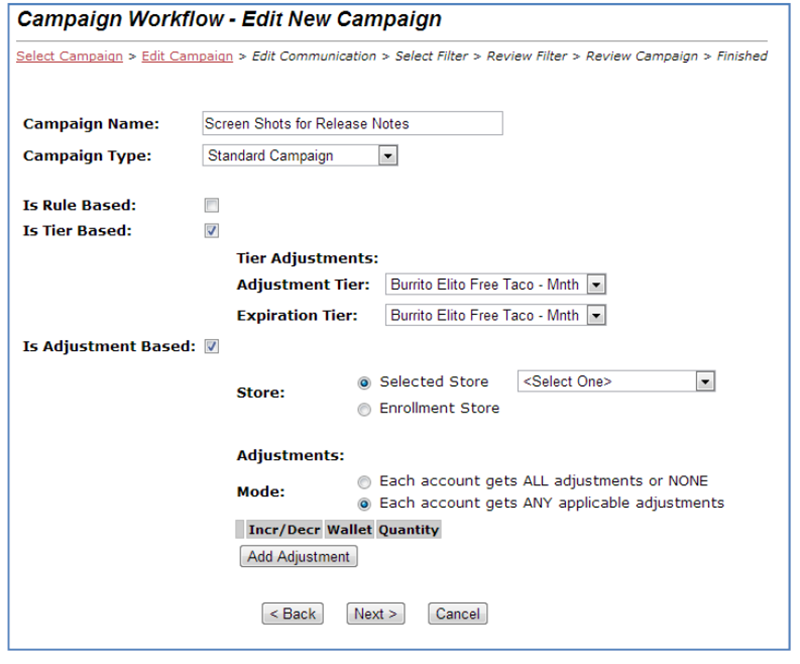
Added SMS, Push and Pull Message Types
If messaging tools are enabled for the merchant, the third screen in the flow is the “Edit
Communication” page (shown below). On this screen, you will select all of the messaging templates
related to the campaign. All messages attached to the campaign will be deployed concurrently, at the
time specified by the merchant. And, if guests are opted in to receive more than one type of
communication, they will receive all of the messages for which they are opted in. For example, if a guest
is opted in to receive email and SMS, that guest will receive two messages as a result of the campaign.
Here’s the video for the Campaign Tool with messaging:
http://support.paytronix.com/features/NewCampaignToolwMessaging.mp4
Push Messages are messages that can be sent to an Android or Apple smart phone. They can be sent to the phone’s lock screen even when the application is not running. This is a great mechanism to alert a guest with a small, time‐sensitive message. Push messages encourage the user to launch the application and read the Pull message in its entirety.
Pull Messages are messages that get pulled down to your smart phone app once it is opened. They also appear on the guest website. Pull messages work in combination with Push messages, since Push messages are often glanced at and not read in full.
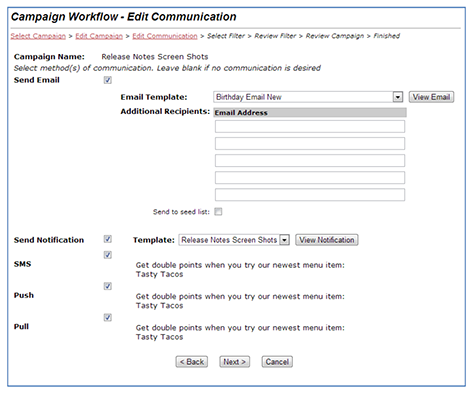
Content Creation for Push/Pull/SMS Campaigns
To use Push, Pull and SMS Campaigns, you must have signed up for the Paytronix messaging platform,
formerly known as the Email Tool. There is a setup fee for SMS. Note that Push notifications only work
if you are using an Android or Apple phone application that is registered for Push Notifications with
either Google or Apple respectively.
Paytronix users can create messaging templates that will enable merchants to deploy SMS, Push, and
Pull campaigns. The link for this feature is called Campaign Message Template and it can be found on
the left navigation panel under the Marketing Tools section.
When creating a new Campaign Message Template, you are presented with a form with three separate,
editable regions for each of the text based messaging types. If you prefer to only send one of the
message types for your particular campaign, simply fill in one of the message types. For example, if you
are only sending a SMS message, fill‐in the SMS portion of this page. We combined all three messages
together under one template to facilitate easy selection of the template in the Campaign Tool when you
are sending a campaign.
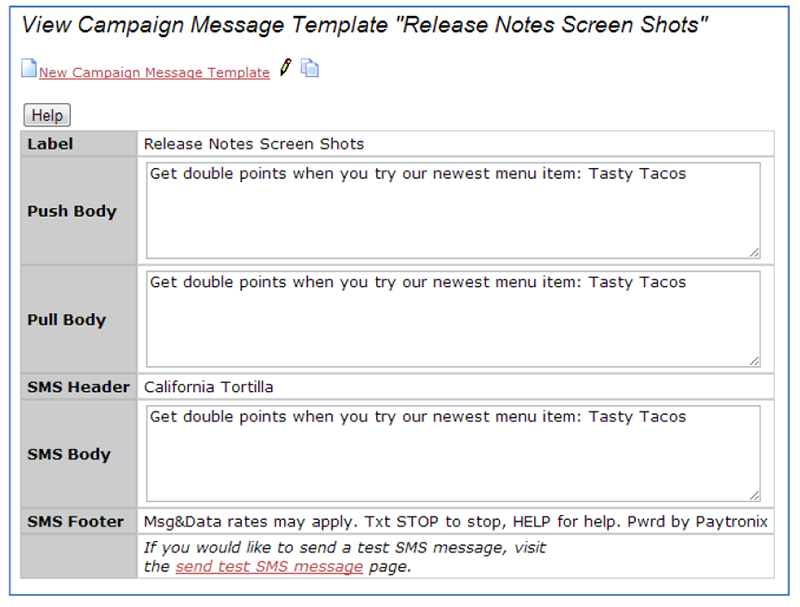
SMS, Push, Pull Substitution Parameters
Notice above the form there is a button labeled, “Help.” This button will take you to a page for
help on using substation parameters. These messages use the same style of substitution as
email messaging. Remember that these messages are short, so you cannot use a lot of
substitution parameters. Make sure you pare down your message to its essentials. You should
plan on useful message lengths of 160 characters for Push and Pull messages and only 100
characters including spaces for SMS messages. Cell phone carriers require SMS messages to
include a lot of content, which reduces the usable message size.
Favorite Store Functionality
Favorite store functionality has been added to several more functional areas:
- Guest Website – added to registration and reverse enrollment pages
- Campaign Tool – new guest analysis and campaign tool filter
- Guest Analysis Report Output
- Registration Upload File Input
- Email Tool – as a filter selection
- Email Substitution Parameter
Guest Website
Favorite store can be added as a parameter that is required, optional or hidden on the registration, edit and reverse enrollment guest web pages. By default, it will be hidden. Call your Technology Consultant (TC) if you want this turned on. If selected, the guest will see a favorite location input as a two‐field selector. First, the guest will pick the state, which will populate the applicable stores in the dropdown (see right).
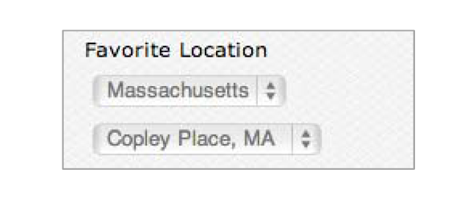
Favorite Store Used In Place of PXWEB.
There are situations when a card or account is activated at time of registration. Previously, the system would insert pxweb (Web Site) as the store of enrollment, since the real registration location was not known. In v12.3, if the Favorite Store field is used on the registration page, the system will now use the guest’s Favorite Store as the store of enrollment. This works for Reverse Enrollment and web registration for cards that were not activated at the POS. This will improve reporting and the assignment of liability, and also make it easier to track the locations that are pushing reverse enrollment as a preferred loyalty enrollment method.
Favorite Store Campaign Tool & Guest Analysis Report Filter
A new filter for Favorite Store has been added to the Campaign Tool and Guest Analysis Report. The filter displays as the last filter in the list. You can select whether the guest’s favorite store is within a store group (e.g. Franchisee A), or a list of stores.

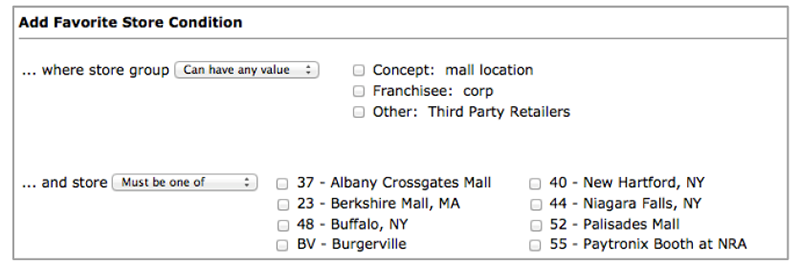
Favorite Store Email Tool Filter
In the Email Tool flow, when the user clicks “Select List” they will see a page that asks them to select an Account Filter. After selecting an Account Filter, the user can add one of two additional filter criteria to the Account Filter by clicking either “Enrollment” or “Favorite” store. This selector is helpful if the user has a base filter that includes all opted in email addresses and wishes to deploy the email message only to those members who have selected a certain favorite store or who have registered at a specific location.
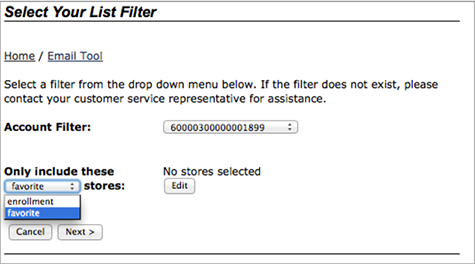
Favorite Store Substitution Parameters
If the merchant is using the Favorite Store field, they can now embed a guest’s favorite store name in email content. The new parameters are:
Cardholder: Favorite Store Address
Address line for the user's favorite store
Example: <template:insert field="favorite_store_address1" />
Cardholder: Favorite Store City
City for the user's favorite store
Example: <template:insert field="favorite_store_city" />
Cardholder: Favorite Store Hours of Operation
Hours of the user's favorite store
Example: <template:insert field="favorite_store_hours" />
Cardholder: Favorite Store Name
The name of the user's favorite store
Example: <template:insert field="favorite_store_name" />
Cardholder: Favorite Store Phone
Phone number for the user's favorite store in (AAA) XXX-LLLL form
Example: <template:insert field="favorite_store_phone" />
Cardholder: Favorite Store State Long
Full name of the state in the user's favorite store's address
Example: <template:insert field="favorite_store_state_long" />
Cardholder: Favorite Store State Short
Postal abbreviation of the state in the user's favorite store's address
Example: <template:insert field="favorite_store_state_short" />
Cardholder: Favorite Store Zip
Zip/Postal code of the user's favorite store's address
Example: <template:insert field="favorite_store_zip" />
Favorite Store in Guest Analysis Output and Upload Registration File Input
Favorite store can be output using the guest analysis report. Favorite store can also be set or changed
by using the Registration File Upload service. You will need assistance from a TC to use the Registration
file upload feature.
Double Opt In for SMS
The Mobile Marketing Association’s best practices recommend—and many mobile phone carriers
require—that guests double opt in to SMS messaging programs if they join via a web form, paper form,
or app. If the user joins a program by sending an SMS message, double opt in is not required.
In v12.3, Paytronix has implemented a double opt in message process. When a guest joins a program by
completing a web form or a form located within an app, and opts in to receive SMS messages, she will
receive an SMS asking for an affirmative response in the form of a “Y” or “Yes.” When Paytronix receives
this response, the guest’s account will be marked accordingly. That record will be available to be
included in SMS Campaigns until the guest opts out of receiving SMS messages. Included in this feature:
- CSR Account Blue Box now includes a list of opted‐in messaging options and whether the Text/SMS opt‐in has been verified (double opt‐in complete)
- Campaign Filters include a filter for SMS opt‐in
- Guest analysis output includes fields for Text Campaign Opt‐In and SMS Opt In Verified

Refer-A-Friend Enhancements
In our latest release, v12.3, Paytronix enhanced the Refer‐a‐Friend feature to help restaurants attract
new, active loyalty members.
Prior to updating this feature, merchants were reluctant to employ it because of the high potential for
fraud. In the past, referral rewards could only be triggered after the new guest registered. It was difficult
to gauge whether or not guests were registering with fake information in order to reap the benefits of
undeserved rewards.
With our newly enhanced feature, we have addressed fraud concerns head on. In v12.3, the merchant
can set minimum spending or visiting thresholds referred guests have to meet before the referrer
receives a reward. In addition, we improved the method for alerting referring guests that they have
received a reward for a completed referral. Now, guests who receive referral rewards will receive a
push, pull and/or email message. These multi‐channel referrer messages further encourage guests to
refer new friends.
Here’s how it works!
- The merchant determines the visit and spend behavior that the referred party must exhibit before the referrer receives a referral reward. For example, the referred guest must spend at least $10.00.
- The referrer submits his friends' email addresses.
- The newly referred member enrolls in the loyalty program after receiving the referral email.
- The referred member completes the pre‐determined visit and/or spending requirements.
- Referral rewards are automatically placed on the referrer’s account and a message is sent to him.
- The referrer is so pleased with his referral rewards that he continues to refer more friends!
It is important to note that there are two sets of rules the run. There is an eligibility rule that runs to see
if the referred individual has met the requirements. When the eligibility requirements are met the
referrer is flagged for being due a referral transaction. The flag is a simple Boolean. On a daily schedule
(most likely early morning), the referrer will be given his reward (this could come in the form of points or
a free item) via a referral transaction.
Examples of What You Can Do
- Give 10 points for every person referred who spends $10
- Give a Free Pizza for every referred person who visits 2 times
- Give One Free Pizza for every three people referred
An Example of What you Cannot Do
- Give 10 points if the referred individual spends $10 and give 50 points if they spend $100.
The system cannot be configured to give the reward described above. Because the eligibility criterion
produces a Boolean result, the system only knows that the referrer should be rewarded. There is only
one set of rules that can be triggered.
Bulk Referral
Merchant CSRs can now link cards to potential referrer’s accounts prior to the cards being registered by the referred. This feature enables referrals using physical cards that are handed out to Advocates who have not yet registered and may not know the email address of the guests he is referring. This feature may be useful for hotel Concierge programs. After looking up an account, the merchant can now select “Referral” under “Account Services” on the left navigation panel, which will prompt the merchant to attach a range of cards to a particular account. The card numbers must be activated in a card batch prior to attachment.
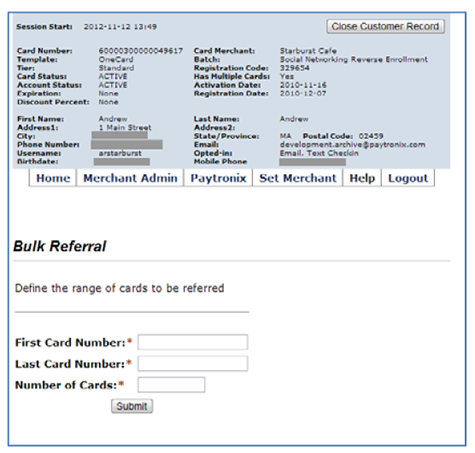
eGift Improvements
We have made several improvements to the eGift feature in 12.3 and related patches.
- Authorization for $0.01 to verify card number, expiration date, CVV, and AVS information iscorrect. (fixed in 12.3.6 Dec 7 patch).
- Fixed javascript errors for Internet Explorer v8 and lower.
- Fixed issue that made some eGift images disappear when another image was edited.
- Allow use of ISO‐8859‐1 entity names such as   and ©.
- Delivery date added to CSR order lookup screen.
- When sending Facebook eGifts, the email address field is optional and no longer required and the phone number field is removed.
- Enabled bcc field for eGift emails.
PayPal Payflow Pro Upgrade
In v12.3, we upgraded to the PayPal Payflow Pro v4.40 SDK. We also upgraded the configuration to use
the http://www.paypal.com/XMLPay namespace URL.
Business Intelligence
In our latest release, v12.3, Paytronix launched a business intelligence tool. Our solution utilizes a third‐party product called Pentaho. We are anticipating the addition of a lot of features and content as we continue to develop this feature. Please be patient as we continue to improve this feature.
The first data cube is based on activations and registrations. There are 4 new dashboards that are added to report on your program’s trends. These dashboards are meant for many users within your restaurant chain.
- Activations Dashboard
- Registrations Dashboard
- Activations and Registrationsby State
- Date Statistics Dashboard
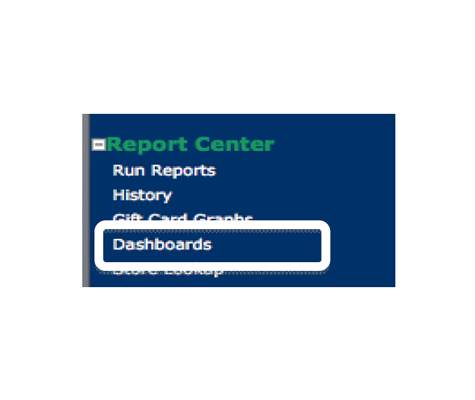
Example: Registration Dashboard
This 5‐window‐dashboard captures different metrics that are important to registration. Starting top left and going clockwise, here is a brief overview of each window.
- Registrations This Year – this window shows the trend by month of the total number of registrations. The current calendar year data is displayed with the previous calendar year data so that the user can compare year over year trends.
- Top/Bottom 10 Stores – this window shows the stores with the 10 highest number of registrations. There are two buttons at the top of the screen. One will switch the presentation to the bottom 10 stores and the other switches the dashboard to display by favorite store instead of enrollment store.
- Registration By Method – this window shows how guests are registering. Registration methods include: guest website, mobile phone apps and third‐party integrations.
- Registrations by Age Group – this window shows the age of guests registering by age buckets: under 16, 16‐25, 26‐35, 36‐45, 46‐55, and over 55.
- Registration by Gender – this window displays the guests’ gender based on the information entered in the “Title” field (Mr., Ms., Mrs.).
Other Buttons
At the top of the window there are three time period buttons: Year, Month and Week. These adjust the data that is displayed in all 5 windows.
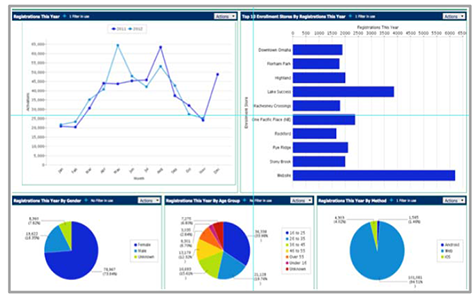
Analyze Activations and Registrations
We also have an Analyzer tool that is meant to be used by one or two specially trained individuals within a restaurant chain. The analyzer tool functions like an Excel pivot table on steroids. The user gets to decide which facts he wants to include in the analysis and in which dimensions he wants to slice the facts. Dimensions include: Store, Date (day of week, Week, Month, Year), Gender, Age Group, Card Template, Tier, Registration Method, Enrollment Method, Was Referred?, Enrollment Store, and Favorite Store. We are going to focus Dashboard training on interested merchants and then train one individual per merchant on Analyzer.
Mark Account Filter For Use In Email Tool
The merchant can now manage account filters. With the correct permissions, the merchant will see a
link named “Account Filter” under Marketing Tools in the left‐hand navigation on the merchant web
page.
This tool is particularly useful when managing the account filters the user wants to appear in the
dropdown lists for both the Campaign Tool and the Email Tool.
When the user clicks on the Account Filter link, the following screen will appear:
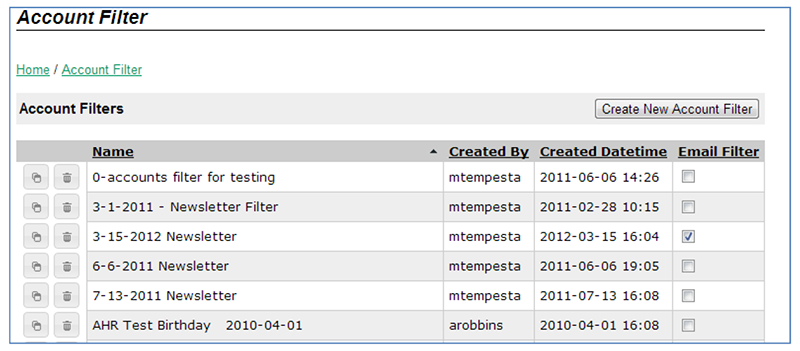
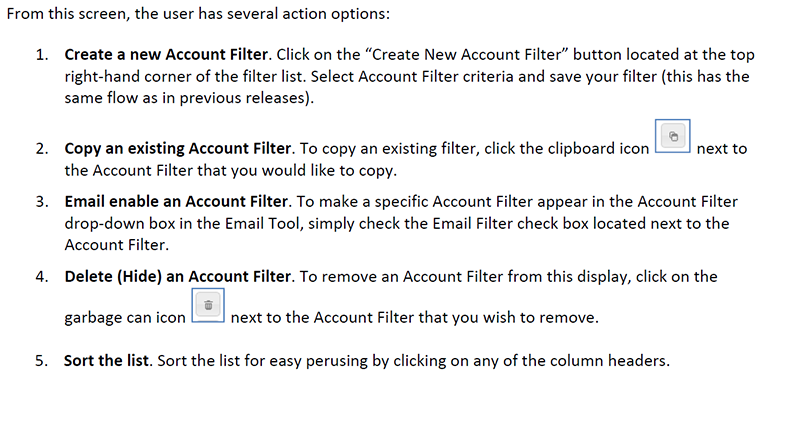
Suppress Stored Value Receipt Information
Previously, if a card template had a stored value wallet, the system would always show stored value
receipt information even if there was no stored value balance. In v12.3, the system can be configured to
hide the stored value wallet when it has a balance of zero and no activity within a transaction. This was
requested by merchants that were using the stored value wallet as a reward wallet due to POS
constraints or a desire to have it enter the check as a tender. This is a good use for this feature because,
in this case, stored value is really acting like a reward. Hiding the wallet when the wallet balance is zero
is less confusing to the guest. This feature should not be used for standard gift cards.
Note to Paytronix personnel: the “suppress zero balance” setting has been moved to the card template
wallet specification page so that this setting can be made by card template.
REST Interface
Paytronix added a new interface that is designed to allow access to all guest website functionality.
Paytronix connects third party mobile phone applications to the PXS using this interface. This is a RESTful
web service sent via HTTPS with data formatted in JSON. Here is a brief overview of the services:
/CheckinService ‐ provides the ability to check in guests at restaurants.
/EnrollmentService ‐ provides enrollment of guests into the program, or modifying existing guest
enrollment information.
/GuestService ‐ provides information about guests, such as account balances.
/StoreService ‐ provides endpoints to obtain information about stores/locations for the merchant.
/OAuthService ‐ provides endpoints to obtain OAuth access tokens
/TransferService ‐ provides transfers of gifts among users
/SaleService ‐ allows a user to purchase items for themselves or others
/PaymentService ‐ allows a user to recharge or auto‐recharge their account using a credit card. Also,
the user can save/retrieve a credit card for future use.
/SocialGroupService ‐ allows a user to join/create a group of other members who, together, can take
challenges and earn rewards and badges.
/ChallengeService ‐ allows a user or a group to take challenges and earn rewards and badges.
/MessageService ‐ allows a user to retrieve messages and notifications for their account
/BadgeService ‐ allows a user to retrieve badges/awards that they have won (most likely from
challenges).
Missing services that are coming soon:
- Combine Accounts which will be added to /GuestService
- Refer‐A‐Friend message can be triggered via REST
- Refer‐A‐Friend logic will run during REST enrollment service
- Email verification message will be sent, if setup, by the REST enrollment service
POS Integrations
MICROS Simphony 2.X
In v12.3, Paytronix has added gift card support for the MICROS Simphony POS system. This is the 2.X
series of software and uses custom payment drivers and extensibility to create the integration.
Paytronix hopes to complete the loyalty integration in its next release
MICROS 3700
The MICROS interface has been updated to include several key features.
- Handheld Support ‐ The MICROS integration now runs using handheld devices. The input screens have been reformatted to fit on these screens. The SIM has also been changed to find its configuration files. This is available in the patch v12.3.3. We have tested with handheld models DT 430 and MC‐55.
- Fixed a defect that affects merchants who use the “Add Rewards to Card” feature. When this feature was used, it would prevent SV Auth and SV Final for gift cards. This has been fixed in v12.3.1.
- Fixed a defect that affects a feature in Micros 3700: SVAUTH_NOT_ENOUGH_MONEY=Pay not working with beverages required.
- In v12.3.4, we added a new configuration parameter that excludes discounts in the point accrual calculation. The issue was when alcohol items were excluded from the point accrual calculation, we also needed to exclude the corresponding discount itemizers for alcohol items. Thorough testing is required if this feature is used to verify that the correct discount itemizers are being excluded.
Aloha
In this release, we have added a new type of reward called Reduce Price To. This type of reward could
be used for a “$5 sub” style of reward, where the reward could be used to bring the price of a sandwich
down from $6.75 to $5.00.
Mobile Phone Applications
The Apple and Android mobile phone applications are now capable of the following features.
- Favorite store can be collected at time of registration with the phone app
- The phone apps can register for push notification and send the device token back to the PXS for use by the messaging tool
- The phone apps can now present pull messages
- The proper check‐in expiration time is returned from the PXS and presented on the phone app.
Updates to individual merchants’ apps are being rolled out. Consult with you technology consultant to
get the status for your apps.
GoWallet
In v12.3, we added support for Blackhawk Networks balance inquiry for their Go Wallet. To learn more about GoWallet, check out their website https://www.gowallet.com.
Archive Campaign Occurrence
In v12.3, we are starting to delete campaign occurrence information. The campaign statistics will remain, but we are deleting the list of cards that participated in campaigns that are older than 7 years. For recurring campaigns, such as weekly birthday campaigns, we are deleting campaigns that are older than 15 months. There was too much information saved in the system that no one was reviewing. Some of our merchants have over 500 birthday campaigns and are not utilizing the detailed account information.
PXC Upgrade
***If the system is running Windows NT you will need a special keystore which is NOT present in the standard download kits.***
To upgrade to the v10.3 PXC from a version lower than v8.0, you will need to upgrade the Java JVM to v1.6.

For additional information regarding installation of v10.3 please contact your Technical Consultant at 617‐649‐3300, press 1 and then 3 for a Technical Consultant.
Other Acknowledgements
1. Third-Party Library Software
- Apache Software Foundation: This product (Paytronix) includes software developed bythe Apache Software Foundation (http://www.apache.org/), including: Apache Commons, Apache httpClient, Xerces, log4j, Jakarta Commons, Apache Jakarta‐Oro, APR snprintf library, Apache FOP, and Apache Batik.
- Exolab Project: This product (Paytronix) includes software developed by the Exolab Project (http://www.exolab.org), including: Castor.
- Sun Microsystems, Inc.: This product (Paytronix) includes software developed by Sun Microsystems, Inc. (http://www.sun.com), including: Java Cryptography Extension (JCE), Java Communications API, and Secure Sockets Extension (JSSE) – which also includes code licensed from RSA Data Security.
- SourceForge.net: This product (Paytronix) includes software developed by SourceForge.net and distributed under the Common Public License, including WTL and distributed through a ZLib License for tinyxml.
- Thai Open Source Software Center Ltd, Clark Cooper, and Expat maintainers: This product (Paytronix) includes software developed by Thai Open Source Software Center Ltd, Clark Cooper, and Expat maintainers including Expat XML Parser Library.
- Jean‐loup Gailly and Mark Adler: This product (Paytronix) includes software developed by Jean‐loup Gailly and Mark Adler including ZLib Compression Library.
- JCIFS smb client in Java. This product (Paytronix) uses software developed by Michael B Allen, distributed by GNU Lesser General Public License as published by the Free Software Foundation, including jCIFS SMB client in Java. Paytronix has made modifications to this software. Pursuant to the GNU LGPL, we are posting the changes to the code made on our website. Please see www.paytronix.com/download/jcifs/jcifs.tar.gz
- Mort Bay Consulting: This product (Paytronix) includes Jetty Web Server developed by Jan Bartel and Greg Wilkins and other contributors.
- Hypersonic SQL. This product (Paytronix) includes products developed by Hypersonic SQL. This software is provided by the copyright holders and contributors “as is” and any express or implied warranties, including, but not limited to, the implied warranties of merchantability and fitness for a particular purpose are disclaimed. In no event shall the Hypersonic SQL Group, or contributors be liable for an direct, indirect, incidental, special, exemplary, or consequential damages (including, but not limited to, procurement of substitute goods or services; loss of use, data, or profits; or business interruption) however caused and on any theory of liability, whether in contract, strictliability, or tort (including negligence or otherwise) arising in any way out of the use of this software, even if advised of the possibility of such damage. This software consists of voluntary contributions made by individuals on behalf of the Hypersonic SQL Group. Copyright © 1995 – 2000, The Hypersonic SQL Group. All rights reserved.
- The HSQL Development Group. This product (Paytronix) includes products developed by The HSQL Development Group. This software is provided by the copyright holders and contributors “as is” and any express or implied warranties, including, but not limited to, the implied warranties of merchantability and fitness for a particular purpose are disclaimed. In no event shall the HSQL Development Group, HSQLDB.org, or contributors be liable for an direct, indirect, incidental, special, exemplary, or consequential damages (including, but not limited to, procurement of substitute goods or services; loss of use, data, or profits; or business interruption) however caused and on any theory of liability, whether in contract, strict liability, or tort (including negligence or otherwise) arising in any way out of the use of this software, even if advised of the possibility of such damage.
- Eclipse SWT. This product (Paytronix) contains products developed by Eclipse SWT.
