All times entered are in Eastern Time, and any merchants should take this into account when executing campaigns for the west coast.

-
2025+
- Release Notes: December 19
- Release Notes: December 16
- Release Notes: December 9
- Release Notes: December 2
- Release Notes: November 21
- Release Notes: November 18
- Release Notes: November 11
- Release Notes: November 7
- Release Notes: November 4
- Release Notes: October 28
- Release Notes: October 21
- Release Notes: October 14
- Release Notes: October 10
- Release Notes: October 7
- Release Notes: September 30
- Release Notes: September 23
- Release Notes: September 16
- Release Notes: September 9
- Release Notes: August 29
- Release Notes: August 26
- Release Notes: August 19
- Release Notes: August 12
- Release Notes: August 8
- Release Notes: August 5
- Release Notes: July 22
- Release Notes: July 18
- Release Notes: July 15
- Release Notes: July 8
- Release Notes: July 1
- Release Notes: June 27
- Release Notes: June 24
- Release Notes: June 10
- Release Notes: June 6
- Release Notes: June 2
- Release Notes: May 27
- Release Notes: May 23
- Release Notes: May 20
- Release Notes: May 9
- Release Notes: May 6
- Release Notes: April 22
- Release Notes: April 15
- Release Notes: April 8
- Release Notes: March 25
- Release Notes: March 21
- Release Notes: March 18
- Release Notes: March 11
- Release Notes: March 7
- Release Notes: March 4
- Release Notes: February 25
- Release Notes: February 20
- Release Notes: February 18
- Release Notes: February 11
- Release Notes: February 6
- Release Notes: February 4
- Release Notes: January 28
- Release Notes: January 21
- Release Notes: January 17
- Release Notes: January 7
-
2024+
- Release Notes: December 17
- Release Notes: December 10
- Release Notes: December 3
- Release Notes: November 25
- Release Notes: November 20
- Release Notes: November 19
- Release Notes: November 13
- Release Notes: November 12
- Release Notes: November 5
- Release Notes: October 30
- Release Notes: October 29
- Release Notes: October 22
- Release Notes: October 16
- Release Notes: October 15
- Release Notes: October 8
- Release Notes: October 2
- Release Notes: October 1
- Release Notes: September 24
- Release Notes: September 20
- Release Notes: September 17
- Release Notes: September 10
- Release Notes: September 3
- Release Notes: August 27
- Release Notes: August 23
- Release Notes: August 20
- Release Notes: August 13
- Release Notes: August 9
- Release Notes: July 26
- Release Notes: July 12
- Release Notes: June 28
- Release Notes: May 17
- Release Notes: April 26
- Release Notes: April 12
- Release Notes: March 15
- Release Notes: February 23
- Release Notes: February 2
- Release Notes: January 19
-
2023+
- Release Notes: December 22
- Release Notes: November 24
- Release Notes: October 13
- Release Notes: September 29
- Release Notes: September 8
- Release Notes: August 4
- Release Notes: July 14
- Release Notes: June 6
- Release Notes: May 26
- Release Notes: May 5
- Release Notes: April 14
- Release Notes: March 31
- Release Notes: March 17
- Release Notes: March 3
- Release Notes: February 17
- Release Notes: January 20
- 2022+
-
2021+
- Release Notes: November 2 - December 9, 2021
- Release Notes: October 4 - November 1, 2021
- Release Notes: August 7 - October 3, 2021
- Release Notes: June 13 – August 6, 2021
- Release Notes: May 16 – June 12, 2021
- Release Notes: May 2 – 15, 2021
- Release Notes: April 18 – May 1, 2021
- Release Notes: March 21 – April 17, 2021
- Release Notes: March 7 – 20, 2021
- Release Notes: February 7 – March 6, 2021
- Release Notes: January 24 – February 6, 2021
- Release Notes: January 10 – January 23, 2021
- Release Notes: December 6, 2020 – January 9, 2021
-
2020+
- Release Notes: November 22 - December 5, 2020
- Release Notes: November 8 - November 21, 2020
- Release Notes: October 25 - November 7, 2020
- Release Notes: October 11, 2020 – October 24, 2020
- Release Notes: September 27 – October 10, 2020
- Release Notes: September 13, 2020 – September 26, 2020
- Release Notes: August 30, 2020 – September 12, 2020
- Release Notes: August 16, 2020 – August 29, 2020
- Release Notes: August 2, 2020 – August 15, 2020
- Release Notes: July 5, 2020 – August 1, 2020
- Release Notes: June 21, 2020 – July 4, 2020
- Release Notes: June 7, 2020 – June 20, 2020
- Release Notes: May 24, 2020– June 6, 2020
- Release Notes: May 10, 2020 – May 23, 2020
- Release Notes: April 26, 2020 – May 9, 2020
- Release Notes: April 12, 2020 – April 25, 2020
- Release Notes: March 28, 2020 – April 11, 2020
- Release Notes: March 16, 2020 – March 27, 2020
- Release Notes: March 1, 2020 – March 15, 2020
- Release Notes: COVID-19 Related Release Notes
- Release Notes: January 1, 2020 – February 29, 2020
- 2019+
- 2018+
- 2017+
- 2016+
- 2015+
- 2014+
- 2013+
- 2012-
Release Notes: v12.1
- eGift Cards
- Campaign Tool
- Creating SMS/Text Messages
- Email Tool
- Guest Facing Changes
- Merchant Admin Improvements
- Improvements to Rules
- Improvements to Reports
- Phone Apps
- Other Acknowledgements
eGift Cards
This is an exciting new feature that lets guests purchase virtual gift cards online and send these gifts to friends and family members via email and facebook. As an alternate method of describing the capabilities of eGift cards you watch the following video.
http://support.paytronix.com/features/eGift_demo.htm
Many of the features in this system revolve around the fact that there are no physical cards. Because there are no physical cards, you can have more graphical designs to choose from and change designs for seasonal promotions. We support a variety of promotional capabilities that are either instants savings or benefits sent to the buyer on a separate virtual card. For example, buy $50 in gift cards and get a Free Entrée where the buyer gets a free entrée on a separate virtual card).
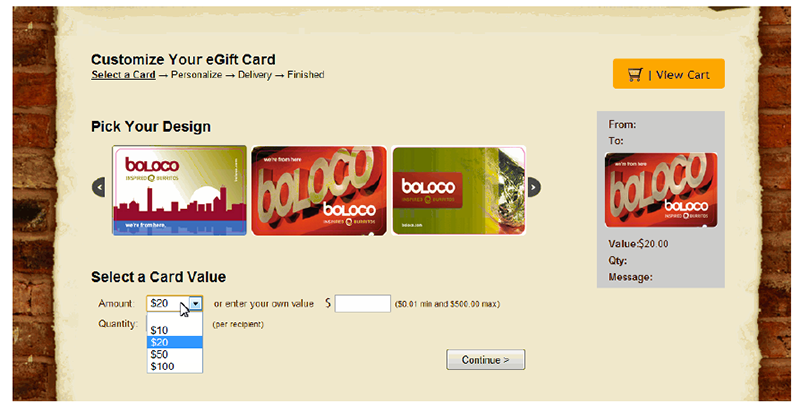
Highlights of this feature:
- Guest chooses from a variety of card art images
- Preview panel on right provides a preview of card as order is built
- Gift card amount can be entered from open entry box or pull down selectors. The values listed and default value are configurable.
- Recipient selection from email or Facebook friends list
- Optional personalized message to recipient
- Delivery options of immediate or on a scheduled date in the future.
- Promotions -‐ either price reduction based on purchase threshold or
- Promotions – on virtual comp card sent to buyer/giver
- CSR order lookup and reporting
Campaign Tool
In v12.1 of Paytronix, there are substantial changes to the Campaign Tool. These changes are due to new features being added in this release, and with changes in workflow to make it more easy to use.
SMS/ Text Campaigns
In v12.1, merchants will be able to create and execute campaigns where text messages are sent at the time of submission. Text messages can be sent as an alternative to emails to communicate to your registered and opted in guests. To use Text Campaigns, Paytronix must setup the feature (Campaign Messaging see image to right). Guests must opt-‐in to Text Campaigns which is a new user field set at the time of registration or account edit. Text messages will only be sent to guests who have opted-‐in to text and we de-‐dupe the list so a guest who has registered three cards with the same cell phone will only receive one text.
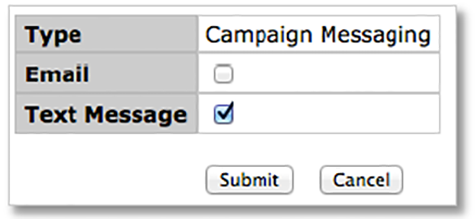
Improved Campaign Flow
The campaign work flow has been improved so that it is easier to define the communication method and the time of campaign execution.
Step 1: When first starting the campaign flow, users will be asked what kind of campaign they would like to be sending: email, text or N/A. The flow will always default to N/A. Note: if the merchant does not have email selected as an available feature, “Email” will not show up in the pull down options. Likewise, for “Text Message”, the feature needs to be enabled in order for the Communication Method selection to display.
Step 2: When filtering to determine which guests should be targeted in this campaign, there is now an additional set of check boxes at the top of the filter set. When sending text campaigns, merchants should select guests who are “text opted in”.
Step 3: Select the text message that you would like dispatched at the time of the campaign’s execution. Similar to email execution, the individual text messages need to be created through a different page on the Paytronix system. Once the text message is created (and saved) it may be selected for use in a campaign.
When creating the text messages, users may choose to have a test text message sent prior to associating the message with a campaign.
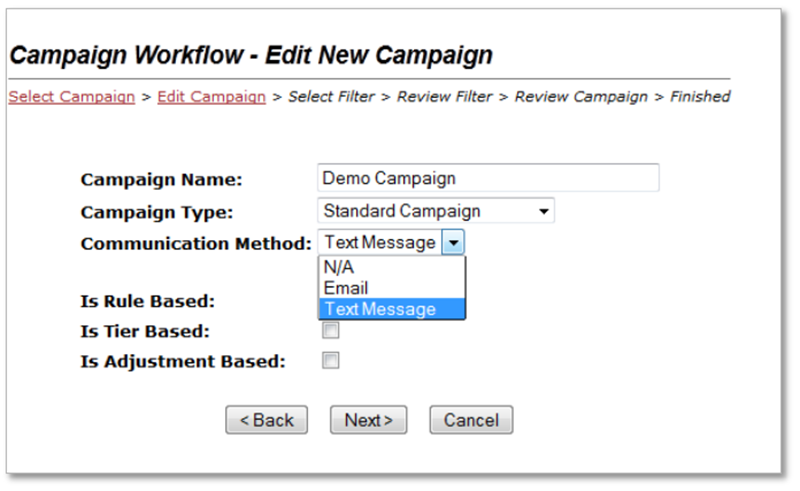
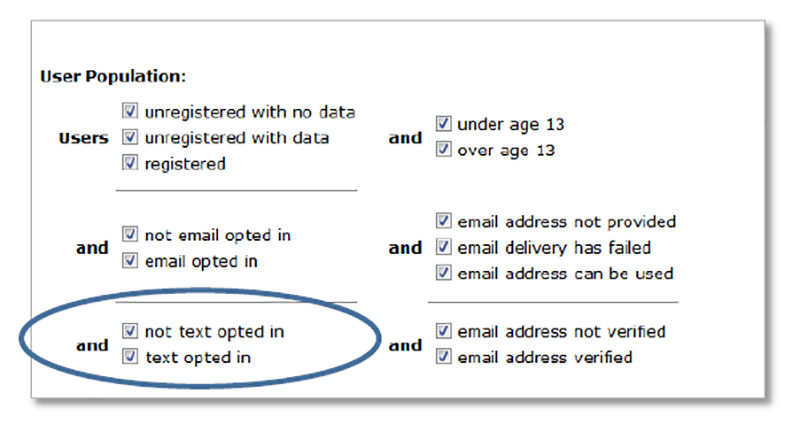

Set The Time of Execution
The change in the campaign tool that will impact the greatest number of users comes from the change on the last page of the campaign – Review Campaign. This page looks quite different than it did previously. There are radio buttons in the “Execution Options” section of this page. The default is to execute “Now”. Once a different type of execution is selected, the page will change dynamically.
Execute Now
Will execute the campaign and start send messages immediately following a click of the Submit button.
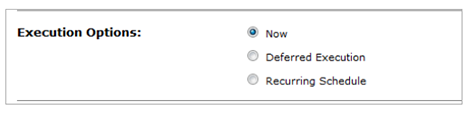
Deferred Execution
When selecting Deferred Execution, the user will now determine explicitly when they want the campaign to run. Date and time should be entered completely.

Recurring Schedule
When selecting Recurring Schedule, a pull down appears with a listing of the active and available schedules. If you do not see a schedule that is needed, please contact Paytronix Customer Support to have a schedule created for you. The final change on the Review Campaign page is that we are requiring users to confirm the campaign prior to executing the campaign to ensure that what will be executed is what is expected. When confirming a text-‐sending campaign, the user will also be shown the cost associated with the deployment of the texts to ensure there are no surprises later.
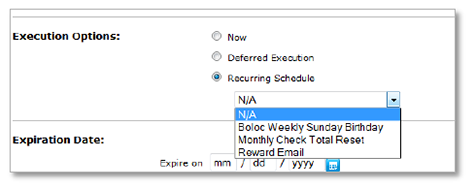
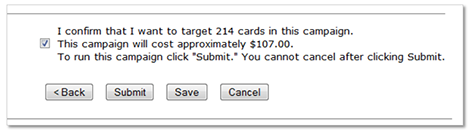
Submit vs. Save – Which to Choose?
These buttons have different meaning when you select the option to execute the campaign Now. When running a campaign Now, the Submit button will start the execution of the campaign immediately. However, the Save button allows you to save a campaign without executing it. Using the Save button can be very useful when you have most of the campaign information correct and you wish to save your work; for example, perhaps the filter and adjustment is correct, but you are waiting for a finalized email.
The Submit and Save buttons perform the same function for Deferred and Recurring campaigns. The campaign information will be saved and will run at the defined time.
New Perks Filter Condition
A new filter condition has been added to guest analysis and campaign tool that enables account selection based on a guest’s “Perks”. Perks can be chosen by guests on registration and can be used to trigger rules. The Perks condition is near the bottom of the condition list. Remember that Perks is a multi-‐select; that is, a guest may be able to pick more than one Perk. An account will meet the condition if any one of the Perks selected in the filter condition matches any one of the Perks selected by the guest.
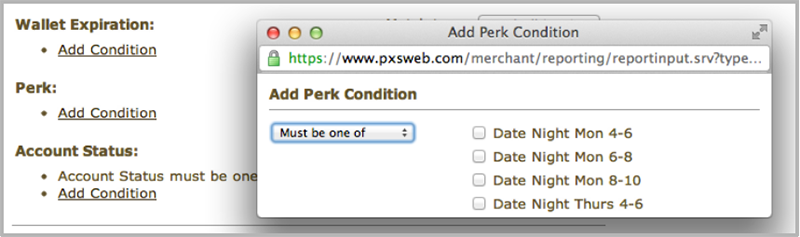
Expanded Relative Date Part Conditions
Relative date part condition has been expanded to cover a full year. Previously, you could only look forward 90 days for birthdays. With the expanded limits, you can now send half birthday emails. The relative date part condition is also used for date of birth, enrollment and registration filter conditions.
Creating SMS/Text Messages
A text message has three sections: a header, body and footer. The header and footer are defined by Paytronix so that we comply with SMS messaging certification requirements of the major carriers. This is somewhat similar to the email CANSPAM regulations only in this case the cell phone carriers simply cut-‐off senders who are in violation. Text/SMS messages can be created by clicking the Text Message link in the left nav. This link will only appear for those customers signed up and paying for text messages. This creates a dialog box shown below.
The Label field is used so you can select this text message in the campaign tool. The message body can be customized and supports substation parameters. In this case, I am inserting the user’s first name. In general, personalization is not a great idea as text messages are so short and not commonly used when sending texts commercially. A text message (header, body, and footer inclusive) can only be 160 characters. The required header and footer are 101 characters leaving only 59 for body. The body will be truncated to fit the 160-‐character limit. Normally, url’s are not embedded in campaign text messages giving the small number of characters available in the body. If you need to embed a url in your text message, we recommend that you use a tiny url, as most standard urls would be truncated and not displayed in their entirety – rendering them useless to guests.

Sending a Test SMS/Text
Message After a text message has been created it can be sent as a test prior to using in a campaign. Because text messages cannot be altered once they are sent, we strongly recommend that you do send a test message to verify all of the information is correct.
Viewing Text Campaign Results
The Campaign Report has been updated to have additional columns for text messages. There is a column for text label, the name of the message, and the number sent. There is no current way to measure how many text messages are open. In a future release, the number of texts sent will be added to the Campaign Statistics page.
Email Tool
Recurring Emails Show on Email Tool Screen
Recurring emails like a “birthday” or “we miss you” now show on the Email Tool page. You can find this page on the left nav under Marketing Tools. These emails will have the status “Scheduled – Recurring”. Previously these emails would be shown as “Draft”.
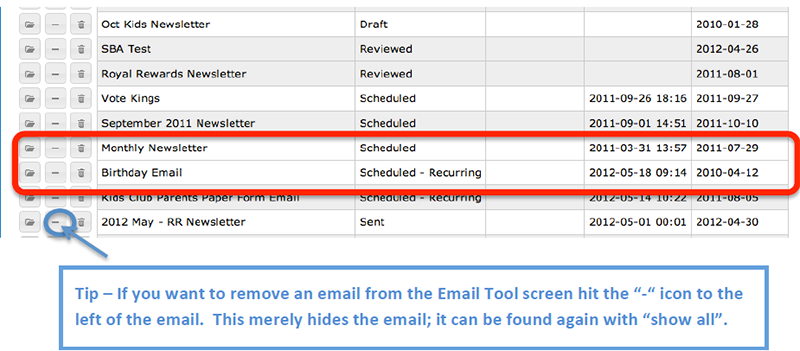
Email Tool Allows Custom Selection of Stores
The Email Tool now let’s you pick the store to which you would like to send the email. Previously, Paytronix would have to create a filter for each grouping of stores you wanted to email. Sometimes this was restrictive when merchants were doing one-‐off emails like new store openings or special regional promotions. On the “Select Your List Filter” page in the flow click on the “Edit” button. This will pop a window from which you can “Select All” stores or check stores individually.
Note that the email will find all accounts that match both the filter criteria and your selected store list. It is possible that this will result in no accounts. For example, if the filter is for all stores in the Southeast and in the store group selector you pick a single store in the Northeast, there will be no guest that matches these contradictory conditions. Check with your Technology Consultant to determine which base filter you should use when you are using this store selector list.
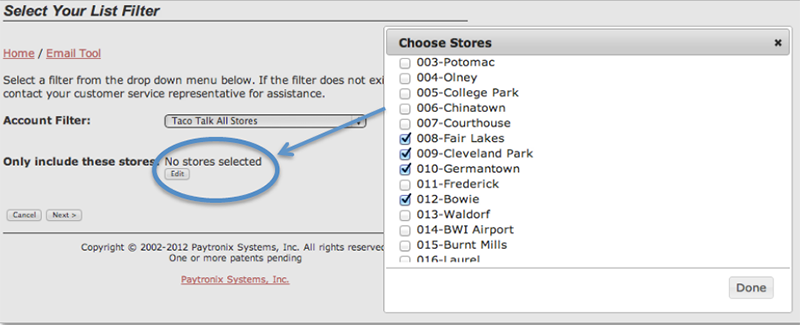
New Email Substitution Parameters
These are parameters about the card-‐holder’s account that can be inserted into an email. This insertion must be done from the “Advanced HTML” page so you may want help from your Technology Consultant. Here are some of the new parameters.
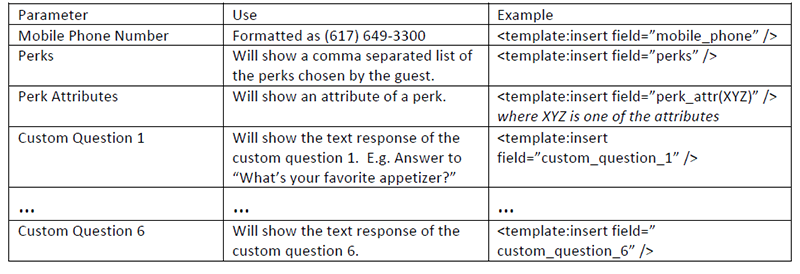
Guest Facing Changes
There are a number of guest facing changes that have been fixed and approved. These are listed below.
- The email addresses validation logic has been updated to restrict invalid characters: !#$%&'*+\\-‐/=?^_`{|}[email protected]
- Improved linking Facebook to a guest’s loyalty card in social gifting. The social gifting logic used to forward the guest to a special page to link to their Facebook account. This was confusing to some guests. This logic is automatically invoked when the guest click to give a gift to their friend using Facebook. The logic has also been added to the “Accept a Gift” page.
- Improved handling of repeated reset password clicking. If a guest did not see their reset password quickly, they sometimes go back through the reset password process multiple times. Each time through the system provides a new random password. If the guest does not get the most recent email, the password is incorrect and they are confused. In this release, we have added a timer. The reset password logic will only run once in a 5 minute period. This timer is configurable.
- Guest IVR has been changed so that a balance on COMP and LOYALTY cards will NOT say “Your Gift Card Balance is zero.” Previously, cards without a stored value wallet gave a gift card balance of zero, which was confusing to some guests.
Merchant Admin Improvements
There are a number of changes made to the merchant admin pages that are listed below:
- You can now require your guest relations specialists to always add a comment when they make a wallet adjustment. You will need to create a custom permission group for all users that has the permission CSR Adjust Wallet -‐ Comment Required. The users MUST NOT have the CSR Adjust Wallet permission.
- Text check‐in notification and campaign opt-‐ins added to the upload registration file.
- A guest’s mobile phone number has been added to the blue box on the CSR screens.
- Auto‐activate of registration upload files is now configurable. There is a configuration box on the registration file upload page. The default in the migration was to not check this file. So all customers who want auto-‐activate will have to have their scheduled file uploads edited.
- Wallet‐on-demand fix – if the original initial balance for a wallet was zero, the wallet was not created when the card was first activated. If later the initial wallet balance was increased to a non-‐zero amount, the system would create a wallet at the new initial balance. That was not always the correct behavior for previously activated cards. This is fixed in v12.2 where all previously activated cards will get wallets with a zero balance.

Improvements to Rules
Dormancy Rule
The dormancy rule creates dormancy fee transactions when a card experiences a period of inactivity. The laws in some states have changed where they change the amount of the dormancy fee or the number of months of required inactivity. The new laws grandfather-‐in cards activity prior to a specific date. We have upgraded the dormancy rule so that it can take into account the card activation date (see rule configuration figure to the right). There can be multiple dormancy rules for a card template so you can define activation dates prior to as well as on or after dates.
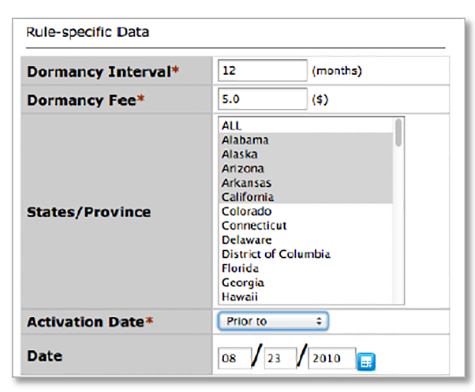
Discount Activation Rule
The discount activation rule is typically used to handle discounts added when cards are sold through 3rd party retail networks; that is, Incomm and Safeway/Blackhawk. This rule has been changed so it does not have to be updated every few months.
Expiration Dates
A number of improvements were made to expiration dates:
- Expiration dates added to the Wallet Tracking Rule.
- Expiration dates for campaigns now match the way that rules define expiration dates. Essentially, in a campaign1 day is no longer subtracted from the date entered.
- Expiration dates are more accurate for merchants that had a positive business day offset (BDO) and had guests who earned rewards between midnight and the BDO. Previously, these guests would get up to 24 additional hours before the rewards were expired from their account.
- Wallet expirations erroneously tried to operate on the abandoned account when two cards were combined; this no longer occurs. In addition, we now allow expirations to occur on suspended cards. Cards are usually suspended when fraud is suspected and expiring rewards at the appropriate date is the correct action.
Improvements to Reports
Store Value Liability Aging Report
This report historically has been run only for Net Liability which means the stored value wallet balance less the balance of the discount wallet as of a specified date. There is a new report input selector that allows the user to pick whether the report is run as NET or GROSS stored value liability. The image below shows the input selector to be run as GROSS Liability by unchecking the highlighted check box.
In this release, we also fixed a business day offset problem, where cards sold between the first of the month between midnight eastern time and the start of the merchant’s business day would not show in this report. With the changes in place in v12.1, these cards will now show properly in the report.
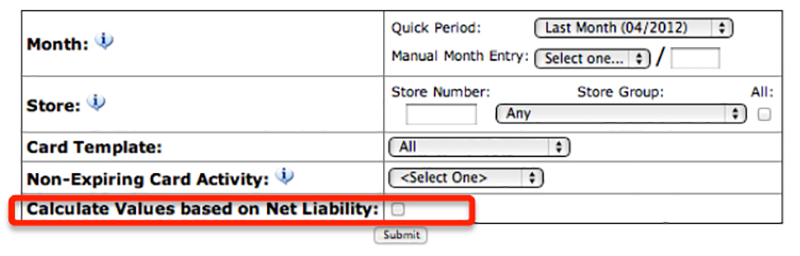
Loyalty Overview Report
The Loyalty Overview report now runs properly when a subset of stores are selected. This report was filtering the subset of stores selected against the Enrollment store of accounts. It now correctly filters based on the transaction store.
Phone Apps
Android App
Our first Android App has been released! Ask you TC or sales person to see about getting one for your restaurant chain.
iPhone App
Several fixes were made to the iphone apps. Most of these fixed error messages to give the user a better experience. We have automatically upgraded all of the apps in the Apple store for restaurant chains who have requested an iphone app.
Other Acknowledgements
1. Third-Party Library Software
- Apache Software Foundation: This product (Paytronix) includes software developed by the Apache Software Foundation (http://www.apache.org/), including: Apache Commons, Apache httpClient, Xerces, log4j, Jakarta Commons, Apache Jakarta-‐Oro, APR snprintf library, Apache FOP, and Apache Batik.
- Exolab Project: This product (Paytronix) includes software developed by the Exolab Project (http://www.exolab.org), including: Castor.
- Sun Microsystems, Inc.: This product (Paytronix) includes software developed by Sun Microsystems, Inc. (http://www.sun.com), including: Java Cryptography Extension (JCE), Java Communications API, and Secure Sockets Extension (JSSE) – which also includes code licensed from RSA Data Security.
- SourceForge.net: This product (Paytronix) includes software developed by SourceForge.net and distributed under the Common Public License, including WTL and distributed through a ZLib License for tinyxml.
- Thai Open Source Software Center Ltd, Clark Cooper, and Expat maintainers: This product (Paytronix) includes software developed by Thai Open Source Software Center Ltd, Clark Cooper, and Expat maintainers including Expat XML Parser Library.
- Jean‐loup Gailly and Mark Adler: This product (Paytronix) includes software developed by Jean-‐loup Gailly and Mark Adler including ZLib Compression Library.
- JCIFS smb client in Java. This product (Paytronix) uses software developed by Michael B Allen, distributed by GNU Lesser General Public License as published by the Free Software Foundation, including jCIFS SMB client in Java. Paytronix has made modifications to this software. Pursuant to the GNU LGPL, we are posting the changes to the code made on our website. Please see www.paytronix.com/download/jcifs/jcifs.tar.gz
- Mort Bay Consulting: This product (Paytronix) includes Jetty Web Server developed by Jan Bartel and Greg Wilkins and other contributors.
- Hypersonic SQL. This product (Paytronix) includes products developed by Hypersonic SQL. This software is provided by the copyright holders and contributors “as is” and any express or implied warranties, including, but not limited to, the implied warranties of merchantability and fitness for a particular purpose are disclaimed. In no event shall the Hypersonic SQL Group, or contributors be liable for an direct, indirect, incidental, special, exemplary, or consequential damages (including, but not limited to, procurement of substitute goods or services; loss of use, data, or profits; or business interruption) however caused and on any theory of liability, whether in contract, strict liability, or tort (including negligence or otherwise) arising in any way out of the use of this software, even if advised of the possibility of such damage. This software consists of voluntary contributions made by individuals on behalf of the Hypersonic SQL Group. Copyright © 1995 – 2000, The Hypersonic SQL Group. All rights reserved
- The HSQL Development Group. This product (Paytronix) includes products developed by The HSQL Development Group. This software is provided by the copyright holders and contributors “as is” and any express or implied warranties, including, but not limited to, the implied warranties of merchantability and fitness for a particular purpose are disclaimed. In no event shall the HSQL Development Group, HSQLDB.org, or contributors be liable for an direct, indirect, incidental, special, exemplary, or consequential damages (including, but not limited to, procurement of substitute goods or services; loss of use, data, or profits; or business interruption) however caused and on any theory of liability, whether in contract, strict liability, or tort (including negligence or otherwise) arising in any way out of the use of this software, even if advised of the possibility of such damage.
- Eclipse SWT. This product (Paytronix) contains products developed by Eclipse SWT.
